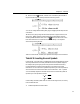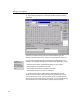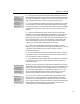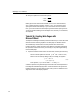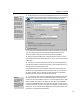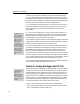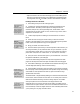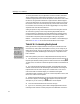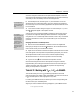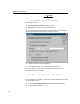User Guide
Chapter 4: Tutorials
• People can save the GIF file from the Web page, open it with MathType and
then place it into other documents in any of MathType’s supported formats
including WMF, EPS,
A
T
E
X
L
, MathML (and PICT on Macintosh computers).
Inserting a GIF File Into a Document
Adobe Acrobat
Another approach for
creating Web
documents is to use
Adobe Acrobat’s PDF
file format. Chapter 5
contains information
about this approach.
Automatic File
Numbering
If you are creating lots of
equation files MathType
can number them for
you. Chapter 5 contains
more details.
Background Color
The Web and GIF
Preferences dialog lets
you control the
background color of the
equation, including
making it transparent.
Setting GIF Resolution
You can set the
resolution of GIF files in
the Web and GIF
Preferences dialog.
1.
Run MathType and your HTML editing program.
2. In MathType, choose the Web and GIF Preferences command from the
Preferences menu. This dialog contains options for setting the GIF file’s
resolution (dots per inch), the image’s background, and the HTML code to
generate when the GIF file is saved. For now, check the “Copy HTML/Text to
clipboard on GIF file save” item.
3. Create a simple equation in MathType and choose Save As on the File
Menu.
4. Select GIF File Format, type in the file name you desire, and save the
equation in the same folder as your HTML document. MathType will generate
HTML code for this equation and copy it to the clipboard.
5. Bring your HTML document to the front.
6. Place the insertion point where you want the equation to be inserted. If you
are using a text editor you can paste the HTML into your document. If you are
using a WYSIWYG HTML editor you will have to use its method for inserting
plain HTML code (look for an “Insert HTML” or “View Source” command).
7. Save your HTML document and open it in your Web browser. You will see
the equation embedded in your Web page.
You can anti-alias MathType equations to improve their appearance in Web
pages. This technique smoothes their edges and makes them look less jagged.
8. Switch back to MathType, open the Web and GIF Preferences dialog, check
“Smooth edges (anti-aliasing)” and then close the dialog.
9. Save the MathType equation, then switch back to your browser and refresh
the current page. You’ll see the appearance of the equation change. Anti-aliasing
works better for some equations than others (in general it’s better on large
equations than small ones).
The default HTML code generated by MathType includes the GIF filename and
its dimensions, and is sufficient for most cases. You can modify this code in the
Web and GIF Preferences dialog; consult this dialog’s Help for more details.
Saving an equation as a screen-resolution GIF image provides for fast
downloads, but it will not print with laser-printer quality. For better printing,
create the GIF at a higher resolution, at the cost of increased download time. For
most uses 300 dpi is sufficient; higher resolutions aren’t noticeably better unless
you’re printing on a very high-resolution device.
61