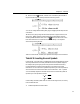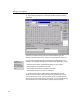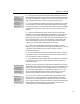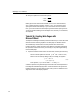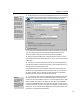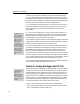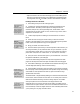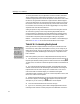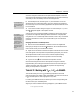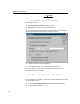User Guide
MathType User Manual
This feature is controlled by the MathZoom checkbox in the MathPage dialog.
You may want to disable it for documents where the zoom feature isn’t useful,
for example when the equations are already large. Also, documents containing a
large number (>100) of equations may download slightly faster with MathZoom
turned off. Otherwise, we suggest you always leave MathZoom on.
6. Print the Web page using the browser’s Print command. Notice how nicely
the equations appear, and that they match the quality of the document’s text.
Even though MathPage is using GIF images the equations print with laser-
printer quality.
Copying Equations
The ability to drag an
equation to MathType
can be very useful, but
you cannot use it to
modify the Web page!
MathPage generates
multiple versions of
each equation, and
you’d have to edit all of
them identically for this
to work. To modify the
equations you should
edit the original Word
document and run the
MathPage command
again.
Export to MathPage
The easiest way to
create technical Web
pages is to use
MathType’s Export to
MathPage command in
Word. See Tutorial 14
and Chapter 6 for more
information.
7. If you’re using Internet Explorer, click and drag one of the equations to a
MathType window. A new MathType window opens containing the equation.
This great feature means that you and people who view your pages can make
use of the equations without having to re-create them.
You’ll see that the equation number and reference display properly too. Equation
number references also act as hyperlinks to the equation number they reference,
although you’ll need a larger document to see this in action.
If you want to experiment some more, you can modify the Word document and
run the Export to MathPage command again. Although it’s possible to directly
edit the Web page, we strongly recommend that you perform your editing in
Word. The generated Web page contains a lot of script blocks and if they’re
incorrectly modified the page may not display properly in a browser. Try adding
some more equations to the text, and perhaps some equation number references.
You could also try adding a table to see how it appears in a Web page; in general
tables should be used for alignment and layout rather than using tabs.
For more information about MathPage see Chapter 6 of this manual, MathType’s
online help and the MathType Web site at www.dessci.com.
Tutorial 15: Creating Web Pages with GIF Files
This tutorial teaches you another way to create Web pages containing equations.
This approach should be used when converting a Word document into a Web
page using MathPage is not appropriate. It involves creating GIF equation files
and inserting them into your pages. As MathType can output GIF files, it is an
excellent tool this purpose. MathType will even generate the HTML (HyperText
Markup Language — the basic language of the Web) needed to link your Web
page to the newly generated MathType GIF file. MathType-generated GIF files
have several advantages over GIF files produced in other ways:
• They can be anti-aliased to produce better-looking smoothed edges.
• They are small (typically being monochrome), allowing for faster downloads.
• They can be edited at a later date in MathType.
60