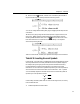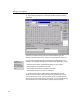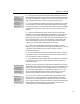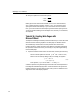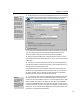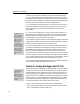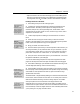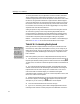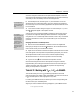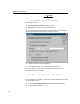User Guide
Chapter 4: Tutorials
59
Save As Web Page vs.
Exporting
Word’s Save as Web
Page command saves
the current document as
a Web page and keeps
it open for editing. You
have a document that
can be viewed in a Web
browser and opened in
Word.
MathPage exports a
Web page, which means
that you end up with two
documents; the original
Word document, and the
Web page itself (which
is not editable in Word).
Discovering
MathZoom
You may want to add a
note to your Web site
explaining how
MathZoom works so that
your audience will know
to click on the equations
to zoom them.
2.
Save the Word document, naming it MathPageTutorial.doc. Then choose the
Export to MathPage command on Word’s MathType menu (you can also click on
the
button on the MathType toolbar). The following dialog will appear:
You’ll see the Title has already been filled in with the document’s Title property.
You can modify this if you wish; the text will be displayed in the browser
window’s title bar, and saved in the Word document’s Title property.
3. Make sure the other settings in the dialog are as shown above. If you and
your audience aren’t using Internet Explorer 5 or newer, click the “All browsers”
radio button.
4. Click OK. You’ll notice some activity on the screen, and a progress dialog
that indicates the status of the exporting process. It shouldn’t take more than a
few seconds for a small document like this.
Your default browser will open, displaying a page which should look almost
identical to your original Word document. If it didn’t open, or you didn’t have
this option checked, start your browser and open the file you just generated
(most browsers have an Open command for this purpose).
5. In your browser, notice how the inline equations are perfectly aligned with
the surrounding text. Now let’s try the MathZoom feature. Move the mouse
pointer over one of the equations and click. You’ll see a magnified version of the
equation appear. This allows you to clearly see small items such as subscripts,
superscripts and embellishments, even when the text is small. You can zoom in
on as many equations as you like. Click again on an equation to revert back to its
normal size. You can close all zoomed equations by holding down the S
HIFT key
and clicking in one of the zoomed equations.