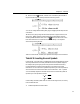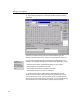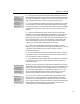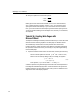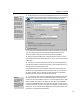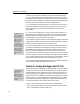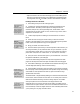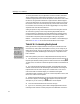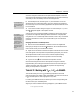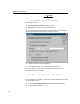User Guide
Chapter 4: Tutorials
57
Larger Symbol Display
To enlarge the
characters in the Insert
Symbol dialog, choose
Workspace Preferences
from MathType's
Preferences menu, and
set Toolbar size to
Medium or Large.
Choosing Fonts
A quick way is to click in
the list and then type the
first letter of the name.
You can also use the
scroll bar in the list to
move around quickly.
Keyboard Shortcuts
The Insert Symbol
dialog allows you to
assign a keyboard
shortcut to any
character in any font.
4.
You might also look in the Euclid Symbol and Wingdings fonts. Note that
the Insert Symbol dialog tells you that Symbol and Euclid Symbol have the same
"encoding" (arrangement of characters). So, if you don’t find the characters you
need in one of these two fonts, you won’t find them in the other, either.
5. The Insert Symbol dialog actually provides a more intelligent way to search
for the characters you need, rather just browsing through fonts. In the View by
field, choose Description. Click on the New Search button, type the word union,
and choose OK. The grid of characters will now show you several union-like
symbols.
6. In the Insert Symbol dialog, uncheck “Show one of each” to see all the
characters on your computer that MathType knows about, and which have the
word "union" in their names. Depending on which fonts you have installed,
there may be a few dozen such characters. If you are overwhelmed by the vast
array of characters shown, click on “Show one of each” to reduce the number.
This causes the dialog to display only one character (from the first font that
contains it) for each description matched by the search criteria.
7. Click on a few of the promising-looking union characters, to see what
MathType can tell you about them. Among other things, MathType will give you
a description of the character, the font in which it was found, and the
corresponding keystroke.
8. One of the characters you should see is a double union symbol ! from the
Euclid Math Two font. Let's assume that we want to use this, provided we can
find a corresponding symbol for intersection.
9. Using the techniques outlined above, search for symbols with "intersection"
in their names. You should find a double intersection symbol ", again in the
Euclid Math Two font.
10. In the “View by” list choose Font, and select Euclid Math Two from the list
of fonts near the top of the Insert Symbol dialog. Scroll down to the bottom of the
character grid until you see the ! and " symbols. Nearby in the character grid,
you will see the square-shaped union and intersection symbols, # and $. Our
search did not find these because their names are derived from the Unicode
standard, which calls them "square cup" and "square cap" respectively.
11. You can click on Insert to insert symbols directly from the Insert Symbol
dialog. However, if you're going to be using them repeatedly, you'll want to
place them on one of MathType's bars for easier access. Press (and hold down)
the A
LT key and drag the ! character from the grid in the Insert Symbol dialog to
the Small Bar. Then do the same for the " symbol. See Tutorial 5 for more
information about working with MathType's toolbars.