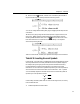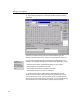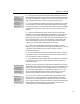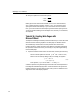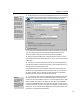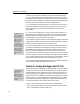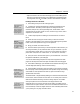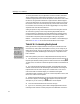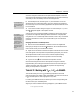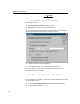User Guide
MathType User Manual
2.
From MathType’s Edit menu, choose Insert Symbol. The following dialog
will appear:
This dialog is somewhat similar to the one in Microsoft Word, and to the
Windows Character Map accessory, which you may already know how to use.
Getting Detailed Help
To get detailed
information about the
Insert Symbol dialog,
click on the Help button
near its upper right-hand
corner.
You can use the Insert Symbol dialog to browse all the fonts available on your
computer, and investigate MathType’s knowledge of them. Specifically, you can:
• Insert a specific character or mathematical symbol into your equation.
• Add a frequently used symbol to the toolbar.
• Add a keyboard shortcut for a frequently used symbol.
• Find a symbol by matching words in its description.
3. The first place to look for usable symbols is the Symbol font, so select
Symbol from the list of fonts near the top of the Insert Symbol dialog. A quick
way to locate a font is to click on the list and then type the first letter or two of
the font’s name. Once the desired font is selected you can scroll through the large
grid of characters in the center of the dialog, looking for likely prospects.
56