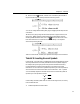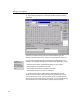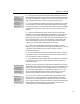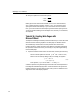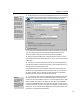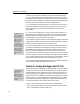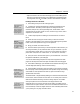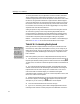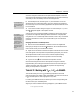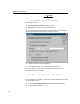User Guide
Chapter 4: Tutorials
9.
Next, click on the tab well, and then click on the Ruler just to the left of
the previous tab stop. This should produce the following results:
You can now change the formatting easily by just dragging the tab stops around
on the Ruler.
10. Next, we’re going to align the two decimal points. To prepare for this, first
remove the
tab by dragging it downwards away from the Ruler and then
releasing the mouse button. Next, click on the
tab well, and then click on the
Ruler at around the one inch mark to set a decimal tab stop. Your equation
should end up looking like this:
That’s it for this tutorial, so delete your equation to be ready for the next tutorial.
Tutorial 13: Inserting Unusual Symbols
In this tutorial, you'll learn how to use MathType's Insert Symbol dialog to locate
and use symbols that are not readily available in the built-in palettes. Suppose,
for example, that you are going to be writing a document about some newly-
invented operations on sets that are analogous to conventional union and
intersection. You will want to find symbols to represent your new set operations,
and it would be nice if these were similar to the conventional
∪ and ∩ symbols.
Your first attempt might be to use bold versions of the conventional symbols to
represent your new operations, like this:
A
BAB
=
∪∪
A
BAB
=
∩
∩
Unfortunately, the bold symbols look too much like the regular ones, so we'll try
to find a better solution.
1. Create the equations as shown above.
55