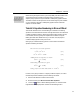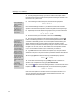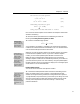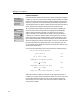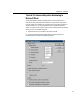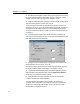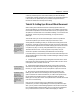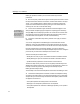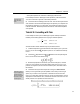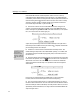User Guide
MathType User Manual
Note that the tab character causes the phrase “when n is even” to line up
underneath the first default tab stop to the right of the x. The default tab stops
(indicated by small inverted T’s along the Ruler scale) are positioned at half-inch
intervals starting at the left-hand side of the current slot. Since we are currently
within the main slot of the
template, the half-inch intervals are measured
from the left edge of this slot, i.e. just to the left of
1
k
.
5. Press ENTER to start a new line underneath the first one, and type in its
contents. You should switch back to the Math style to enter 14.3x, and switch
back to Text again to type when n is odd. Insert a tab character (C
TRL+TAB) after
the x, as in the first line. This should give you:
Again, the text phrase aligns with the first default tab stop to the right of the x.
Note that you have created a two-line pile within the
template, and that each
pile in MathType has its own tab stops.
Changing Styles
Remember you can also
use the keyboard
shortcuts listed on the
Style menu, or right-click
on the Status Bar’s Style
panel.
6. Select the n in the first line and choose Math from the Style menu. This
makes MathType interpret the n as a mathematical quantity, i.e. a variable, and
will therefore apply the Variable style (typically italic). Do the same to the n in
the second line.
7. Place the insertion point somewhere within one of the two lines on the right-
hand side of the equation, click on the
tab well, and then click on the Ruler at
about the 1½ inch mark to set a left tab stop. This will remove all default tab
stops to the left of the new tab stop. Your equation should now be aligned as
shown below:
If this is how we want the equation formatted, then our work is finished.
However, there are several other options that are worth exploring.
8. First, we’re going to align the two x’s. Insert a tab character (CTRL+TAB) at
the start of each of the two lines. This will cause each line to be shifted so that its
left-hand side aligns with the left tab stop. The text phrase in each line, since it is
separated by another tab character, will align with the first available default tab
stop to the right of the x.
54