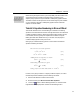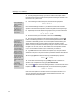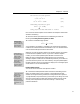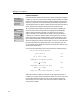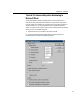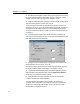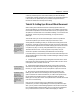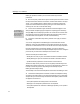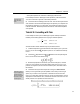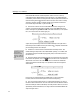User Guide
Chapter 4: Tutorials
• The equation preferences contained in a MathType preference file.
TIP
Click Help for more
details on the other
options.
Choosing Styles
Another way to choose
a style is to right-click in
the Style panel of the
status bar and select the
style from the context
menu that appears.
For this example click the “MathType’s ‘New Equations’ preferences” button.
You can click Preview to get a list of the actual preferences.
8. Click OK and the formatting process will start. This can take anywhere from
a few seconds to several minutes depending on the speed of your computer and
the number of equations in your document. The command’s progress is shown
in Word’s status bar. When the operation has finished, check that the equations
were updated.
Tutorial 12: Formatting with Tabs
In this example we show you how MathType’s system of tabs provides extra
flexibility for formatting equations. We’re going to create the equation:
1
9.76 when is even
()
14.3 when is odd
n
xn
cx
k
xn
+
=
and then format it several different ways. We proceed as follows:
1. Create the expression on the left-hand side of the equals sign. As you know
by now, you can choose the
template or press CTRL+L to attach the subscript
to the c.
2. Choose the template from the
palette to insert an expanding left
brace. You should now have the following:
3. Enter the top expression in the brace, up to and including the x, and then
press C
TRL+TAB (press the TAB key while holding down the CTRL key). If you
press the T
AB key alone, this will move the insertion point, rather than insert a
tab character.
4. Choose the Text style from the Style menu and type in when n is even.
While you’re using the Text style, the spacebar is active and you have to type
spaces, as you would in a word processor. Choose Show All from the View
menu, if it’s not already checked, so that you can see your tab character, which is
displayed as a small diamond. Also, choose Ruler from the View menu if it’s not
already checked. Your equation should look like this:
53