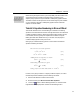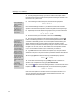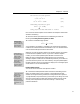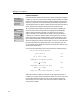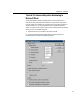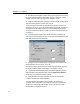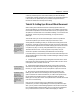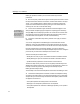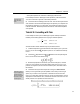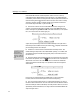User Guide
MathType User Manual
MathType, equations created in your document will always use these
preferences.
4. Now we’ll quickly create a Word style for the body of the document. Choose
the Style command on Word’s Format menu, click New and name the new style
“body”. You’ll probably base it on Word’s built-in normal style. Set the new
style’s font to Times New Roman 10 pt by clicking on the Format button and
choosing Font. Click OK to close the Font dialog.
Line Spacing
For a more detailed
discussion of this issue
see the Using MathType
with Microsoft Word
section of Chapter 5.
5. Click on the Format button again and this time choose Paragraph. In the
dialog’s Indents and Spacing page, change the Line Spacing option to Exactly,
and type 12 pt in the accompanying text box. This forces Word to use this value
when spacing lines of text, and prevents Word applying extra spacing around
lines that contain inline equations. Click OK to close the dialog.
6. Click OK to close the New Style dialog, and then click Apply to close the
Style dialog.
You’ve now configured Word and MathType to use the same font and size
definitions, which will make equations closely match the look of the rest of the
document. Go ahead and enter a line or two of text and insert a simple equation.
Now let’s suppose that, as so frequently happens, you have to change the
document’s font to Garamond. To keep this example simple we won’t change the
point size, but you’d follow the same steps if this were the case.
These are the changes we need to make:
• Modify Word’s “body” style to use Garamond instead of Times New Roman.
• Modify MathType’s styles to use Garamond instead of Times New Roman.
• Update the existing equations in the document to use the new font.
The first two steps are very similar to how we originally created the styles and
added them to the Word document, so we won’t go through them in detail. The
first step involves using Word’s Style dialog, the second step requires
MathType’s Define Styles dialog.
The third step involves the Format Equations command on the MathType menu.
7. Choose the Format Equations command, and the Format Equations dialog
will appear. This dialog allows you to reformat the equations in your document,
and provides you with several ways to determine the equation preferences that
are applied. The choices are:
• The equation preferences already stored in this document.
• MathType’s current equation preferences for new equations.
• The equation preferences contained in a MathType equation you’ve copied to
the clipboard.
52