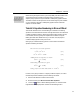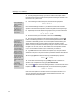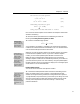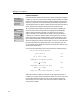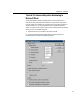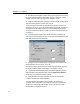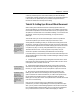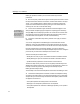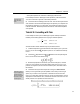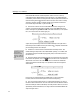User Guide
MathType User Manual
4.
A dialog will appear asking if you want to create a new chapter/section
break at the start of this document. We’ll explain the meaning of this later in the
tutorial. For now, just click OK.
Word Styles Used
The line containing the
equation is formatted
with Word’s
MTDisplayEquation
style, which you can
modify to affect all
display equations in
your document.
Equation References
• You can jump to an
equation in your
document quickly by
double-clicking on any
of its references. Then
press SHIFT+F5 to jump
back to the reference.
• In large documents try
splitting your window
into two panes (search
for split in Word’s Help).
Insert the references in
one pane and scroll and
double-click on the
equation numbers in the
other.
• You can place
equation number
references in footnotes
and endnotes.
5. In the MathType window that opens, enter the following equation:
22
cos sin 1θθ+=
then close the MathType window. In your Word document, notice that the
equation is centered and the equation number is aligned with the right margin.
6. Repeat step 3 and insert the following equation into your Word document:
22
cos sin cos 2θθ− = θ
7. Enter the following text at the start of the next line: Subtracting
8. Now let’s insert a reference to the second display equation. Click the
button on the MathType toolbar or choose the Insert Equation Reference
command on the MathType menu. The Insert Equation Reference dialog will
appear, displaying brief instructions about inserting an equation number
reference. Once you are familiar with the process you can click the “Don’t show
me again” box. For now, click OK, then double-click on the equation number
(1.2). You’ll see that the number (1.2) is inserted into your sentence.
9. Type from and then enter a reference to equation (1.1) using the method
described in step 8. You may want to enter a space before and after the reference.
10. Then type gives and insert the following numbered display equation:
2
1
2
sin (1 cos 2 )θθ= −
11. At the start of the following line, type Using and insert a reference to
equation (1.3). Complete the line by typing we can show that
12. Click the button on Word’s MathType toolbar, or choose the Insert Inline
Equation command on the MathType menu, and insert the following equation:
2
cos 2 1 2 sin .θθ= −
Notice how this equation is inserted in the line of text (hence the name inline
equation). Word also aligns the equation with the baseline of the text. Your
document should now look like this:
46