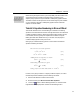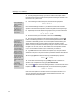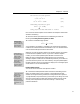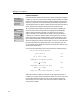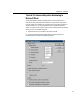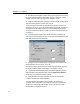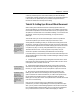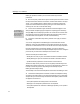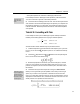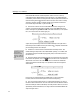User Guide
Chapter 4: Tutorials
45
θ
TIP
You can also right-click
in the Style panel of the
Status Bar to make the
Style menu appear.
While working through this tutorial, you have probably noticed that each of the
styles is also listed as a command on the Style menu. This allows you to
explicitly assign a particular style to selected or subsequently-typed characters.
The Other command on the Style menu can be used to assign any font available
on your computer to selected or subsequently-typed characters. Please see
Chapter 7 for further details.
Tutorial 9: Equation Numbering in Microsoft Word
This tutorial describes how to use the MathType commands for numbering
equations in Microsoft Word documents. Although Word has its own method for
numbering equations (captions), Word places captions above or below an item,
not to the side, which is typically how equations are numbered. Using the
MathType toolbar that’s added to Word, you can enter inline, display and
numbered display equations with just one click.
We’re going to create the following portion of a document to illustrate the
equation numbering commands.
We now have two basic equations:
(1.1)
22
cos sin 1θθ+=
(1.2)
22
cos sin cos 2θθ− =
Adding these two together, we obtain
2
1
2
cos (1 cos 2 )θ=+ θ (1.3)
Subtracting (1.2) from (1.1) gives
2
1
2
sin (1 cos 2 )θ= − θ (1.4)
Using (1.4) we can show that
cos
2
2 1 2 sin .θθ= −
However, we’re going to create it in a slightly unrealistic sequence, in order to
illustrate the power and flexibility of the numbering commands.
1. Run Microsoft Word and create a new document.
2. Enter the following text: We now have two basic equations:
3. Click on the
button on Word’s MathType toolbar, or choose the Insert
Right-Numbered Display Equation command on the MathType menu.