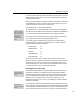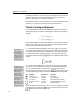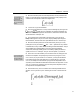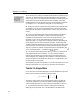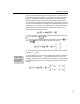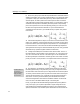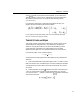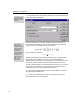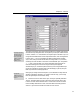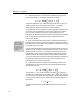User Guide
Chapter 4: Tutorials
TIP
The changes you make
in this dialog apply to
the current equation.
Check “Use for new
equations” to use the
settings for new
equations as well.
More About Styles
The subject of
MathType’s styles is
covered in more detail in
Chapter 7.
The names of the eleven styles are listed in the dialog box, together with the font
and character style assigned to each. The equation you have just created uses the
Function, Variable, L.C. Greek, Number, and Symbol styles. The letters “exp” are
recognized as the abbreviation for the exponential function, and are assigned the
Function style; u, x, and y are treated as variables and assigned the Variable
style;
φ
and
σ
, being lowercase Greek letters, are assigned the L.C. (lowercase)
Greek style, and the numbers in the fraction use the Number style. The symbols
=,
⋅, (, ), and + use the Symbol style. (The angle brackets and fraction bar are
internal to MathType and do not use a style.) These styles are applied
automatically as you create the equation, because you are using the Math style
mode. This automatic style assignment is the advantage you gain by using the
Math style mode when creating equations.
We’re going to change some of the styles so you understand how they affect an
equation’s appearance. Normally you wouldn’t work this way, you’d change
fonts using the Simple version of this dialog.
5. Choose a new font for the Function style. The style is probably defined as
Times or Times New Roman. Press on the arrow next to the font name in the
Function row and choose a different font. You will want to choose a font that
looks noticeably different from Times, so that the effect of the change will be
obvious. A good choice would be a sans serif font such as Arial.
43