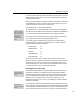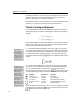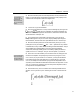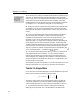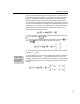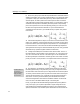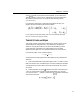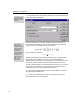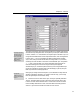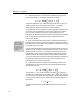User Guide
MathType User Manual
42
Define Styles
You can also open this
dialog by double-clicking
in the Style panel of the
Status Bar.
The
T
E
X
Look
We’ve included a
MathType preference
file called TeXLook.eqp
that contains font and
spacing settings that
make MathType
equations look like
T
E
X
.
It’s in the Preferences
folder inside your
MathType folder. See
Chapter 7 for more
details on using
preference files.
3.
From the Style menu, choose Define. If necessary, click on the Simple button
to display the dialog shown below.
Change the “Primary font” to Euclid, change the “Greek and math fonts” to
Euclid Symbol and Euclid Extra, as shown in the dialog above, and then click
Apply. On screen, your equation will now look like this:
and if printed will look like this:
{
}
1
2
exp ( )uxφσ= ⋅ + y
The Euclid fonts supplied with MathType are based on the Computer Modern
fonts typically used with
T
E
X
, so they give your documents a
T
E
X
-like
appearance that you might prefer for some types of work. Another benefit of the
Euclid fonts is that their regular and Greek characters have a consistent size,
whereas Times and Symbol are somewhat mismatched. Of course, if you use the
Euclid fonts in your equations, you will probably want to use Euclid as the
primary body font in your word processing document, too.
3. Open the Define Styles dialog, and click on “Factory settings” to return to
using the Times and Symbol fonts.
4. Click on the Advanced button to display a more extensive form of the
Define Styles dialog. This is shown below: