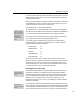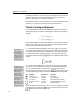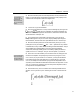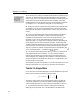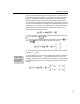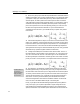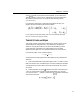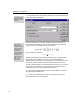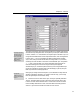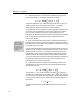User Guide
Chapter 4: Tutorials
of the
palette. If you prefer to use the keyboard, you can insert a thick
space by pressing CTRL+SHIFT+SPACE. Alternatively, since a thick space is the
same width as two thin spaces, you can get the same results by pressing
C
TRL+SPACE twice.
If you elected to make all of the modifications suggested in this step, your
equation should look something like the picture below.
If you’re going on to the next tutorial, press C
TRL+A to select all, then press
B
ACKSPACE or DELETE to clear your screen.
Tutorial 8: Fonts and Styles
This tutorial provides an introduction to MathType’s system of styles. We will
demonstrate how to change the fonts in your equations by changing style
definitions. Using styles will allow you to achieve the formatting you want
quickly and easily, and enable you to create equations with a consistent
appearance. See Chapter 7 for more information about styles, fonts and sizes.
In the following steps, we will create the equation
{
}
1
2
exp ( )ux
φσ
=⋅ +y
and experiment with changing the look of the equation by using different style
definitions.
1. Check that the Status Bar’s Style panel displays “Math”. If it doesn’t, choose
Math from the Style menu. If the Math style is not chosen, MathType’s automatic
style assignment will not be in effect, and the rest of this tutorial will not make
much sense.
2. Create the equation, using the
template for the fraction and inserting the
φ
and
σ
by choosing them from the lowercase Greek palette, or by using the
C
TRL+G shortcut. The “ ⋅ ” operator is located on the
palette. The equation
should now look like this:
41