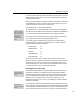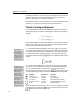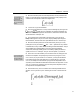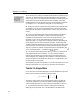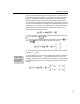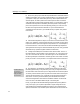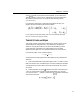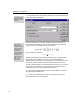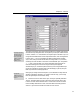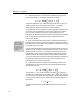User Guide
MathType User Manual
6.
Next, we’re going to put a little extra space between the vertical bars and the
elements of the matrix. This is purely a matter of taste, so you can skip this part if
you’d prefer to keep your matrix looking the way it does at present. Before we
enter the spaces, we need to position the insertion point so that it’s inside the
vertical bars but to the left of and outside the matrix. You can do this by clicking
somewhere near the position indicated by the arrow pointer in the preceding
picture. Then just enter one or two thin spaces by pressing C
TRL+SPACEBAR. Do
the same on the right-hand side of the matrix. If you choose the Show All
command from the View menu, you’ll be able to see your spaces. They should
look like this:
7. After the brief digression in Step 6, it’s now time to correct the entries in our
matrix. First, delete the
λ from the upper right slot. The quickest way to do this is
to place the insertion point to the right of it and press B
ACKSPACE (or Backspace).
Do the same with the
λ in the lower left slot. Notice that MathType adjusts the
spacing after the minus signs to reflect the fact that they are now unary operators
rather than binary operators (negation rather than subtraction).
8. Change all the subscripts in the matrix to their desired values. The “11” in
the upper left slot is correct already, but we should have “12” in the upper right
slot, “21” in the lower left, and “22” in the lower right. You can double-click on
the existing subscripts to select them, and then type the correct values over them,
just as you would in a word processor. Your equation should now look like this:
Modifying a Matrix
The Matrix submenu on
the Format menu
contains commands for
adding and deleting
rows and columns.
9. The equation is now essentially complete, although there are a few more
formatting options that you may want to try out. First, you might want to shift
the entire matrix down so that its top row is aligned with the rest of the equation.
To do this, place the insertion point anywhere in the matrix and choose Align at
Top from the Format menu. Also, it might be nice to right justify the entries in
each column. To do this, place the insertion point somewhere in the matrix,
choose the Change Matrix command from the Matrix submenu on the Format
menu, and click on the button labeled “Right” in the dialog box.
Finally, if you object to the fact that MathType tightened the spacing after the
unary minus signs, you can put the spaces back in again, though this would
mean deviating from standard typesetting conventions. They should be thick
spaces (one third of an em). The thick space is the middle one in the second row
40