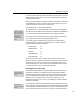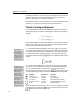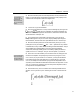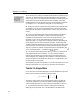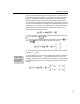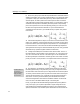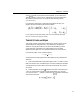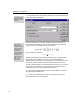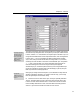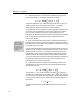User Guide
Chapter 4: Tutorials
function, and will automatically set it in plain roman type, so you don’t have to
fiddle with it. The quick way to get a
λ is to press CTRL+G followed by a letter l
(ell). Also, note that the I and the A represent matrices, so we have assigned
them the Vector-Matrix style, which causes them to appear in bold type. The
C
TRL+B shortcut will assign the Vector-Matrix style to the next character, so you
can press C
TRL+B followed by I to get the I, and CTRL+B followed by A for the A.
Alternatively, you can just type all the characters first, and then select them and
change their styles using the commands on the Style menu. Either way, your
equation should end up looking like this:
2. Type the second = sign and insert a vertical bar template by choosing the
icon. It’s located in the
palette.
3. Insert a 2×2 matrix template inside the vertical bars by choosing the
icon
from the
palette. Your equation should now look like this:
4. The insertion point will be in the top left slot of the 2×2 matrix, so enter the
expression
λ – a
11
there.
Drag and Drop
You can also drag the
term and drop it in the
other slots. Remember
to hold down the CTRL
key to copy the term.
5. We’re feeling lazy, so we’re going to create the other entries in the matrix by
cutting and pasting. Select the
λ – a
11
by double-clicking on it, copy it to the
Clipboard, and paste it into the other three slots in the matrix. The result should
be as shown below; it’s not right, of course, but we’re going to fix it up in a few
moments.
39