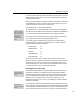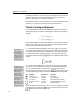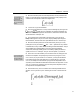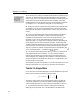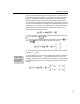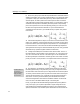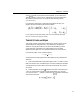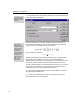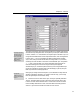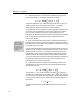User Guide
Chapter 4: Tutorials
To move a symbol or expression within the toolbar, hold down the ALT key and
drag the item to its new location. You can insert an item between two others by
dropping it between them.
10. Try this by dragging the
σ
symbol we added to the Small Bar in Step 3 to the
Small Tabbed Bar. The choice of where to place an item is entirely up to you; a
symbol or expression can be placed in any of the bars.
Now let’s delete the
σ
from the Small Tabbed Bar.
11. Right-click on the
σ
and select Delete from the context menu that appears.
You may also want to delete the other expressions you added to the tabbed bars.
Deleting Toolbar Items
Another way to delete
an item is to ALT-drag it
from the bar and release
the mouse over an
invalid target, e.g.
outside the MathType
window.
Keyboard Shortcuts
Keyboard shortcuts are
covered in more detail in
Tutorial 16.
Insert Symbol Dialog
Using this dialog is
covered in more detail in
Tutorial 13.
You can also change the names of the tabs to suit your particular situation.
12. Double-click on the Statistics tab to open the Tab Properties dialog, where
you can edit the tab’s name and change its keyboard shortcut.
If you prefer typing to using the mouse, you may want to use the toolbar’s
keyboard interface. You can give the keyboard focus to a toolbar component
using the following keyboard commands:
Symbol Palette F5
Template Palette F6
Small Bar F7
Large Tabbed Bar F8
Small Tabbed Bar F9
Once a bar has the focus, you can use the left and right arrows to move the
selection, and E
NTER to insert the selected item (or open its corresponding menu).
The E
SC key closes a menu, or returns the focus to the equation area. You can
switch tabs by typing C
TRL+F10, n where n is the number of the tab to activate.
For example, typing C
TRL+F10, 2 activates the second tab.
Deciding What to Place in the Toolbar
Some symbols and templates are used so frequently that you may not need to
place them in the toolbar. You probably will have memorized the keyboard
shortcuts for inserting them, so there’s not much to be gained by having them
occupy valuable space in the toolbar. Greek symbols in particular fall into this
category; once you’ve learned that you can insert a
β by pressing CTRL+G
followed by b (referred to as C
TRL+G,B), you probably won’t need to add these
characters to the toolbar.
It may make sense, however, to add characters from any special fonts you may
have to the toolbar. The easiest method is to use the Insert Symbol dialog (choose
the Insert Symbol command on the Edit menu), which is an extremely powerful
tool for viewing the characters in a font. You can also A
LT-drag characters from
35