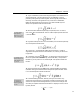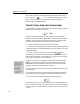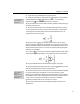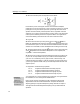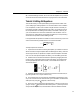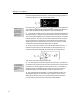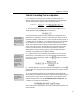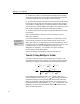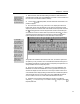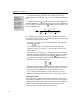User Guide
MathType User Manual
34
7.
To add this expression to the toolbar, select it and drag it to the Large
Tabbed Bar. When you release the mouse you’ll see the expression appear in the
bar.
Editing Toolbar
Expressions
You can edit a toolbar
expression by double-
clicking. A new
MathType window will
open containing the
expression. Make your
changes, close the
window and the toolbar
will be updated.
8. Create an expression for
1
k
, in exactly the same way. Place this expression in
the Small Tabbed Bar. You can make the fraction full size, using the
template,
or you can make a case fraction using the
template. When you’re done, we’re
ready to create the formula
()()
() ()
22
22
1
11
ii i i
XY
XY
iii
XY X Y
k
r
XXYY
kk
σ
σσ
−
==
i
−−
∑∑∑
∑∑∑∑
9. Creating this formula doesn’t require any new techniques that you don’t
already know, so we’re not going to give you the usual step-by-step instructions.
Here are a few useful hints and reminders:
• You can insert
σ
by clicking on it in the Small Bar, which is much faster than
using the
palette.
• You can insert the term
i
X
∑
by clicking on it in the Large Tabbed Bar.
• A fast way to create
i
Y
∑
is to insert ,
∑
i
X drag across the X to select it, and
type Y to replace it.
• You can create
2
i
X
∑
by inserting
i
X
∑
and replacing the subscript template
with a sub/superscript template. To do this, select the subscript slot as shown
below, and hold down the C
TRL key as you insert the template. The CTRL
key causes the new template to replace the selected one instead of wrapping
around it. Then type 2 in the superscript slot.
• Note that the two terms inside curly brackets on the bottom line of the formula
are identical except that one involves
X and the other involves Y. To create
the second term, just duplicate the first one and replace the X’s with Y’s.
• You can duplicate a term by selecting it, holding down the C
TRL key and
dragging it to the desired location (without the C
TRL key the term is moved).
Rearranging the Toolbar
MathType’s toolbar is initially filled with expressions useful for many of the
various fields in mathematics. You can, however, create your own tabs, rename
or delete the existing tabs, as well as rearrange or remove any of the symbols or
expressions that are in the default toolbar. You can also modify any of the
expressions if they’re not quite right for your particular use.