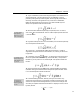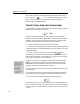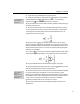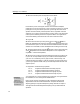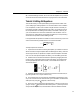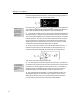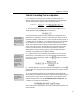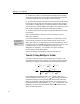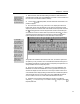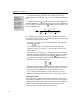User Guide
Chapter 4: Tutorials
33
Toolbar Icon Sizes
Using the Workspace
Preferences command
on the Preferences
menu you can alter the
size of the toolbar icons.
Adding New Symbols
You can add any
symbol from any font on
your computer to the
toolbar. Enter it into the
equation area, select it,
and drag it to the
toolbar. Use the Insert
Symbol dialog (on the
Edit menu — see
Tutorial 13 for details) to
locate the symbol, hold
down the ALT key and
drag the symbol to the
toolbar. As a result,
MathType has access to
a virtually limitless
supply of symbols.
1.
Before we start, make sure that MathType’s toolbar is visible and that the
Small Bar and the Small and Large Tabbed Bars are visible. Use the commands in
the View menu to make them visible if necessary.
2. Click on the symbol palette, and then release the mouse button. The
palette will appear.
3. Now hold down the ALT key, press on the
σ
and, keeping the left mouse
button down, drag it over the Small Bar. You’ll see the mouse pointer change
shape as it passes over different areas of the toolbar. When the pointer looks like
this
,
the dragged item cannot be dropped at this location and releasing the
mouse button will have no effect. When the pointer looks like this
it is over a
valid target area and releasing the mouse button will insert the object at this
location. Release the mouse button over the Small Bar, as shown below.
The symbol will be added to the end of the bar. Now, to insert this symbol into
an equation you only need click on it in the Small Bar instead of hunting for it in
the palettes. The Small Bar is a good location for frequently used symbols as it is
always available and can contain many items.
4. Next, we’re going to add a
i
X
∑
expression to the Large Tabbed Bar. The
tabbed bars are similar to the Small Bar in how they operate, however they’re
divided into categories, which allows for a much larger number of items. Click
on the Statistics tab to display MathType’s default items for statistical equations.
There should be room for one more item in the Large Tabbed Bar (the bar has
room for 8 items). If there isn’t, select another tab that does have room.
5. Delete the current contents of the MathType window, and create the
expression
in the usual way. You’ll need to use the
i
X
∑
template (not the
template) to do this.