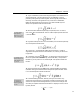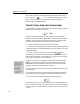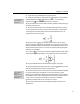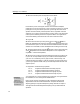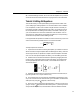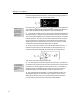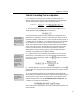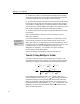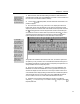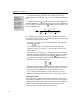User Guide
MathType User Manual
5.
Select the word “both”, and choose Other from the Style menu. The Other
Style dialog will appear, which lets you directly change the font and style (bold
& italic) of selected characters. Click on Bold, and then choose OK.
6. Next we want to make the variables A and B italic. We could do this directly
by using Other from the Style menu again, but this would not really convey the
correct meaning. A better approach is to select the variable A and choose Math
from the Style menu, and then repeat for the variable B. This makes the A and B
italic, but also tells MathType to treat them as mathematical variables.
7. Enter the denominator of the fraction using the same technique we used for
the numerator.
This completes the equation, but we can use it to illustrate a few more of
MathType’s capabilities.
New Function Names
You can customize the
list of functions that
MathType automatically
recognizes.
If you use the abbreviation “Prob” for probability on a regular basis, you’ll get
tired of manually changing it to Function style all the time, and you’ll want
MathType to do this for you automatically. From the Preferences menu, choose
Functions Recognized. Type Prob as the name of a new function, and click on the
Add button. Also, if you don’t want MathType to recognize Pr as an
abbreviation for “probability”, you can select Pr in the list of recognized
functions and click on the Remove button.
Now try recreating this same equation, to see how much easier it is.
Tutorial 5: Using MathType’s Toolbar
In the previous tutorials we saw two formulas that were very similar, in the
sense that they had many terms in common. This is typical of many branches of
mathematics. For example, consider these formulas from elementary statistics:
{}
()
2
222 2
111
ii
Xk X X
kkk
σµ
i
=−=−
∑∑∑
()()
() ()
22
22
1
11
ii i i
XY
XY
iii
XY X Y
k
r
XXYY
kk
σ
σσ
−
==
i
−−
∑∑∑
∑∑∑∑
Many statistical formulae use the symbols
µ
and
σ
, and they often involve
various combinations of terms like
2
1
,,
ii
k
XX
∑∑
. When dealing with repetitive
formulae like these you can save yourself a great deal of time by customizing
MathType. To save time creating statistical formulae, we’re going to place
σ
in
the Small Bar. We’ll also make expressions for
i
X
∑
and
1
k
, and place them in the
tabbed bars. Then we’ll use them to create the second of the equations shown
above. The steps are as follows:
32