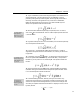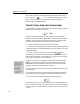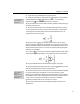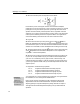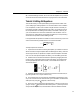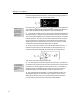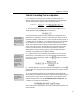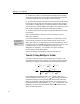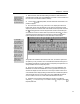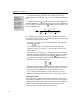User Guide
Chapter 4: Tutorials
Tutorial 4: Including Text in an Equation
In our next tutorial, we show you how to enter words and phrases in an
equation, and also how to handle function name abbreviations that MathType
does not recognize. We are going to create the following equation:
Prob( ) Probability that and occur
Prob( | )
Prob( ) Probability that occurs
AB A B
AB
BB
∩
==
both
1. First, open a new MathType window using one of the methods you’ve
already learned. Then type Prob(A|B). The result will be
Controlling Italics
To assign regular (non-
italic) style to function
names, use Function on
the Style menu, rather
than just removing the
italics.
Copying and Dragging
To re-use part of an
existing equation, select
the part and then use
the Copy and Paste
commands, or drag and
drop. Hold down the
Control key when
dragging to copy the
selection.
Typing Text
Before typing normal
words and phrases,
choose Text from the
Style menu.
Using its built-in table of function names, MathType has recognized Pr as an
abbreviation for “probability” and set it in the Function style, while o and b are
regarded as variables. In this tutorial, we want to use Prob, rather than just Pr, as
our abbreviation for “probability”. You might think that you can fix the problem
by just making the o and b non-italic, but we don't recommend this. If you
simply remove the italicization, MathType will still regard o and b as variables,
which is not what we intend. The right approach is to select Prob and choose
Function from the Style menu. This will remove the italics, but it also tells
MathType that Prob is the name of a function, which will affect spacing and
translation into languages such as
A
T
E
X
L
and MathML.
2. Create the fraction in the middle term of the equation. You can copy and
paste Prob(A|B), and modify it for re-use in the numerator and denominator.
You can find
∩, the set intersection symbol, on the palette. Your equation
should now look like
3. Construct the fraction on the right-hand side of the equation by using the
template again. The insertion point will be positioned in the numerator, ready to
type the text.
4. If you just start typing characters into the numerator slot, MathType will
assume that they are variables, so they will be italicized, and any spaces you type
will be ignored. To type ordinary words and phrases, you should first choose
Text from the Style menu. Then type Probability that both A and B occur. The
numerator of our fraction will look like this:
This is what we want, except that the word “both” should be bold and the A and
B should be italic.
31