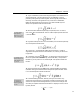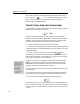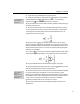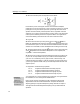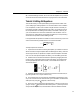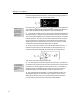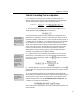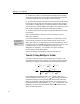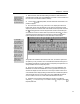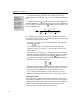User Guide
MathType User Manual
the entire right-hand side of the equation, watching the highlighting carefully to
see that your selection is correct. It should look like this:
MathType 3 Users
MathType 3 required
you to hold down the
CTRL key to wrap a
template around the
selection. This is no
longer necessary.
Color
You can customize the
Color menu using the
Edit Color Menu
command in the Color
submenu.
Now click on the
icon in the Small Bar. The
template will be inserted into
your equation and automatically wrapped around the selected items. When you
insert a template, MathType always wraps it around any selected items.
6. You might be wondering how you would do the reverse of the operation we
performed in step 5 — suppose you had an expression enclosed in a square root
sign (or some other template) and you wanted to remove the square root sign but
keep the expression. To do this, you first select the expression under the square
root sign and choose Cut to transfer it to the Clipboard. Next, select the (now
empty) square root sign, and press B
ACKSPACE or DELETE to remove it. Finally,
choose Paste to bring the expression back from the Clipboard.
7. Finally, we have to change the n in the denominator of the fraction to n – 1.
Position the insertion point in the denominator slot, to the right of the n, by
clicking near the point indicated by the arrow pointer in the picture below:
Then, simply type –1 to change the denominator.
8. Let’s now suppose we want to change the color of the term from black to
red. Select the term using the mouse, and then choose the Color command on the
Format menu. A submenu appears containing a list of colors. Choose Red and
release the mouse. The selected term will become red (you will have to click
outside the equation to de-select the term in order to see the new color).
X
s
9. We’re finished editing the equation, so close the MathType window. If a
dialog appears asking if you want to save your changes, click Yes. Once the
MathType window has closed, your word processor will become active and
you’ll see that your document now contains the modified equation.
30