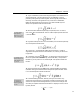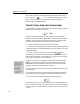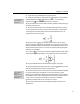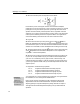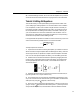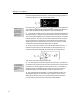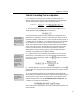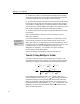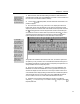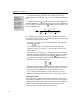User Guide
Chapter 4: Tutorials
23.
Close the MathType window, which will insert the equation into your Word
document. Save the document, because we’re going to use it in the next tutorial.
Tutorial 3: Editing Old Equations
This tutorial teaches you some special editing techniques that are useful when
you’re modifying an existing equation. You will often need to correct a mistake
in an old equation, or make a new one that is a slight variation of one that you
have made in the past. Instead of starting from scratch, you can bring a copy of
the old equation back into MathType and modify it as needed. In this way, all
your old documents serve as sources of material for new documents. You can
store commonly used equations (or fragments of equations) in word processing
documents or as expressions within MathType itself.
Let’s suppose that the equation we created in Tutorial 2 is the wrong one, and we
want to use the following related formula in our document instead:
22
1
1
1
n
Xi
i
s
XnX
n
=
=−
−
∑
The steps required are as follows:
1. Open the Word document containing the equation you created in Tutorial 2
above. We want to bring this equation back into MathType for editing. There are
several ways to do this, as explained in Chapter 5, but the simplest is to double-
click on it. This will open the equation for editing, in a new MathType window.
2. Select the term on the left-hand side of the equation by dragging the arrow
pointer across it while holding down the left mouse button. The selected items
will be highlighted by black-white reversal, in the usual Windows manner. It
should look like this:
3. Delete the selected items by using the Clear command on the Edit menu, or
by pressing the B
ACKSPACE key or the DELETE key.
4. The insertion point is in the right place, immediately to the left of the = sign,
so you can now enter the new left-hand side. Type in the letter s and attach the X
subscript to it by using the
template, in the usual way.
5. Next, we’re going to enclose the right-hand side in a square root sign. We’re
going to “wrap” a
template around the existing terms — previously we have
always inserted templates first, and then filled in their slots afterwards. Select
29