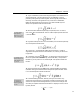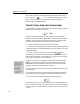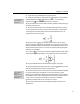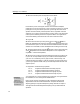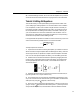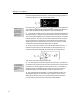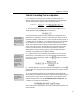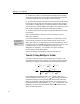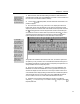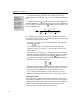User Guide
MathType User Manual
18.
Move the insertion point into the position shown below:
If the insertion point is in the upper limit slot of the summation template,
pressing the T
AB key will do the trick. In fact, as we saw in Tutorial 1, if you keep
pressing the T
AB key, the insertion point will cycle through all the slots in the
equation and will eventually reach the position shown, regardless of where it
started out. If you want to move the insertion point by clicking, click somewhere
near the point indicated by the arrow in the picture above. You might want to
use the Show Nesting command on the View menu to make this easier.
19. Type –nX.
20. Place a bar over the X by clicking on the
icon in the
palette. In
MathType, embellishments of this type are always added to the character to the
left of the insertion point. You can even add several embellishments to the same
character. For more details, look for Embellishments in MathType’s online help.
21. Enter the superscript 2 by using the
template. It works just the same way
as the
template that we used earlier. The equation is now complete (well,
maybe it is — see the next step below).
22. We hope you’re happy with the way MathType formats your equation, but,
if you’re not, we’ve provided a way for you to make some fine adjustments of
your own. You can select any item or group of items, in the usual way, and
nudge them either horizontally or vertically in steps of one pixel (screen dot). If
you view your equation at 800% scale you can make adjustments as small as an
eighth of a point.
To nudge items, use the following keystrokes:
C
TRL+← nudges the selected items to the left by one pixel
C
TRL+↑ nudges the selected items upward by one pixel
C
TRL+→ nudges the selected items to the right by one pixel
C
TRL+↓ nudges the selected items downward by one pixel
Selecting an
Embellishment
You can select an
embellishment by
holding down the CTRL
key and then clicking on
the embellishment.
You might want to try moving a subscript or a superscript, moving the limits of
the summation, or even moving the bar embellishment.
Keep in mind, however, that nudging is really intended for making small
adjustments that cannot be achieved otherwise. The preferred method for
adjusting spacing is using the Define Spacing dialog, described in Chapter 7.
This approach has the advantage that the spacing rules you define affect all
equations.
28