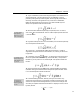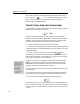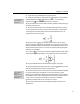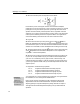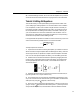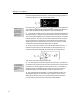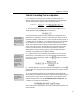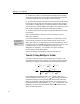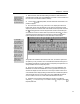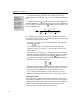User Guide
MathType User Manual
18.
In other situations, you might want to embed an equation within a line of
text, for example
µ
=−±
2
3
16
sin tan ,yxcxrather than displaying it on a line by
itself. To do this, use the Insert Inline Equation command from Word’s
MathType menu or MathType toolbar.
Tutorial 2: Sums, Subscripts & Superscripts
In this tutorial we’ll create the formula that is often used to calculate a statistical
quantity known as variance. The formula is:
22
1
1
n
Xi
i
2
X
nX
n
σ
=
=−
∑
This formula illustrates the use of subscripts, superscripts, and summation
templates. Integral and product templates behave much the same as summation
templates, so what you learn in this tutorial will be useful in a variety of other
situations. The steps required to create the formula are as follows:
1. Open a new Word document, and type a few lines of text.
2. Choose the Insert Display Equation command from Word’s MathType menu
or MathType toolbar. This will open a MathType window, ready for you to start
creating the equation.
3. Enter a σ. One way to do this is to choose it from the
palette.
Alternatively, you could use its keyboard shortcut. The keyboard shortcuts for
toolbar items are displayed in the status bar as you move the mouse over them.
In this case you can press C
TRL+G followed by s.
Zoom Levels
A quick way to change
zoom level is to right-
click in the Zoom panel
on the status bar.
Or, you can type:
CTRL+1 for 100%,
CTRL+2 for 200%,
CTRL+4 for 400%, or
CTRL+8 for 800%.
4. Next, create slots for the subscript and superscript on the σ by clicking on
the
icon in the Small Bar. Subscripts and superscripts are rather small. In
order to better see what’s happening, make sure you’ve chosen at least 200%
viewing scale in the Zoom submenu of the View menu.
5. The insertion point will be located in the newly created subscript slot. Type
the subscript, X.
6. Move the insertion point up into the superscript slot either by clicking in it
or by pressing the T
AB key. Then type the number 2 into the superscript slot.
7. Now let’s move the insertion point to the location shown below:
Either press the T
AB key, or click somewhere out to the right of the equation, as
shown in the picture. Be careful not to place the pointer too close to the subscript
or superscript slots, or else the insertion point may jump into one of them when
you click.
26