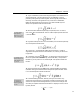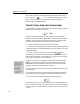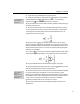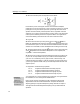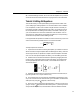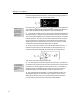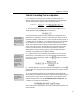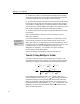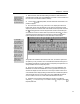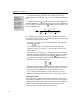User Guide
Chapter 4: Tutorials
11.
Type –c. Remember you don’t have to type the spaces. You insert the minus
sign by pressing the − (minus/hyphen) key on your keyboard. In a word
processor, pressing this key inserts a hyphen, which is typically shorter than a
minus sign. However, since hyphens are very uncommon in mathematics,
MathType replaces them by minus signs for you (when the Math style is in
effect). Your equation should now look like this:
Keyboard Shortcuts
You can also create a
superscript slot by
typing CTRL+H. CTRL+L
inserts a subscript slot.
Greek Characters
You can enter a Greek
character using CTRL+G
and its eqivalent, e.g. m
for µ, P for Π.
Keyboard Shortcut
The quickest way to
close the MathType
window is by pressing
CTRL+F4.
12. Next we need to attach the superscript (or exponent) to the c. To do this,
click on the
icon in the Small Bar. This will create a superscript slot next to the
c, as shown below:
13. Type 2, and then press TAB to move the insertion point out of the superscript
slot, into the position shown below:
14. Click on the ± in the Small Bar. MathType knows that the ± symbol is
supposed to have spaces around it in this situation, so, as usual, you don’t have
to type them.
15. Choose the
µ
from the
palette — it’s the second one from the right in
the row of Symbol Palettes. Alternatively, as the Greek letter µ corresponds to
the letter m, you can press C
TRL+G, followed by m. Your equation should look
like this:
16. Finish the formula by typing tanx. Again, notice that MathType uses plain
(instead of italic) type for the tan function and puts thin spaces on either side of
it. Your finished equation should look like this:
17. Close the MathType window, either by clicking on its close box or by
choosing the Close and return to <document> command on the File menu, and
choose Yes in response to the dialog that asks if you want to save changes. This
will insert your equation into the Word document in “displayed” form (on a line
by itself), like this
2
3
16
sin tanyxc
µ
=−±x
25