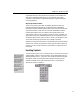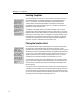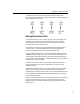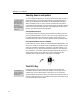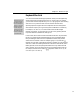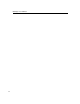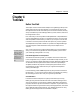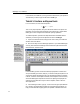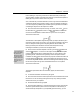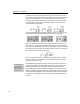User Guide
MathType User Manual
make the insertion point cycle through all the slots in the formula. If you hold
down the S
HIFT key while you do this, the insertion point will cycle through the
slots in the reverse direction. Try this out to see how it works. Three of the
positions that the insertion point will assume during the course of this cycling
are shown below. Use a viewing scale of 400% or 800%, so that you can see
what’s happening a little better:
If you use the Show Nesting command on the View menu, you can get an even
better picture of the hierarchical arrangement of slots in your equation:
We have to decide which of these insertion point positions is the right one for
adding the
sin x. The position on the left is clearly wrong — we don’t want the
sin
x to go in the denominator of the fraction. In the position shown in the center,
the insertion point is in the main slot under the square root sign, so if we type in
sin
x the result will be the following formula:
This is not what we want either. The insertion point position shown on the far
right is the correct one; the insertion point is outside the square root, which is
where we want the sin
x to go.
Functions
You can customize the
list of functions that
MathType automatically
recognizes. Tutorial 4
contains an example.
10. Keep pressing the Tab key until the insertion point arrives in the correct
position, and then type in the letters sinx. Type slowly, so that you can watch
what happens. When you initially type them, the s and the i will be italic,
because MathType assumes that they are variables. However, as soon as you
type the n, MathType recognizes that sin is an abbreviation for the sine function.
Following standard typesetting rules, MathType uses plain Roman (non-italic)
format for the sin, and inserts a thin space (one sixth of an em) between the sin
and the x.
24