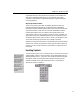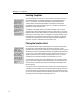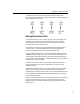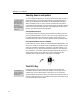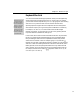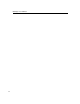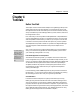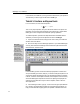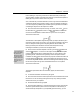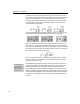User Guide
Chapter 4: Tutorials
time in MathType, so pressing it will have no effect (other than producing an
annoying beep!). Chapter 7 discusses where and how you should enter spaces in
MathType, but you won’t have to do this very often.
Also, notice that the y has been made italic, but the = sign has not. Mathematical
variables are almost always printed in italics, so this is the default in MathType.
You can change this by redefining the Variable style using the Define command
on MathType’s Style menu. See Chapter 7 for details.
4. Now we need to enter a square root sign. To do this, click on the
icon in
the Small Bar. The
template’s home is in the
palette, but we’ve also
moved it into the Small Bar to make it easier for you to find. Your equation
should now look like this:
The characters in the equation might be larger than you expect, but this is just a
result of the viewing scale you’re using. You can use the commands on the View
menu to change the viewing scale to anything between 25% and 800%. The
blinking insertion point should be in the slot under the square root sign,
indicating that whatever you enter next will appear there.
Fraction Template
As you hold the mouse
pointer over the palette
items their name is
displayed in the status
bar at the bottom of the
MathType window. This
will help you make sure
you pick the correct
template.
5. Next, we enter a fraction template. To do this, go to the
palette and
choose the
template — it’s the one on the right in the top row. This template
produces reduced-size fractions, sometimes known as “case” fractions in the
typesetting world. Case fractions are generally used to save space when the
numerator and denominator of the fraction are just plain numbers. Be careful not
to choose the larger
template — this would create a full-size fraction, which
would be too big for this situation. Notice how MathType automatically expands
the size of the square root sign to accommodate the fraction. Your equation
should now look like this:
The insertion point should be in the numerator (upper) slot of the fraction
template.
6. To enter the numerator of the fraction, just type 3.
7. Now we need to move the insertion point down into the denominator slot of
the fraction. You can do this by pressing the T
AB key or by clicking inside the
denominator slot in your equation.
8. Enter the denominator by typing 16.
9. Next we need to add the sin x outside of the square root sign, and to do this
we have to get the insertion point into the correct position in the hierarchy of
slots that make up the equation. If you repeatedly press the T
AB key, you can
23