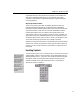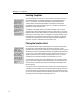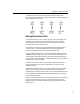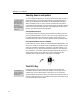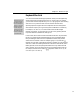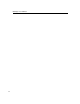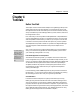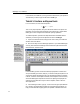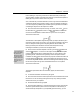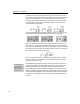User Guide
MathType User Manual
In the tutorials, we’ll often tell you to type certain characters into your equations.
The characters you have to type will be shown in bold type.
Tutorial 1: Fractions and Square Roots
In our first tutorial, we will create the equation
2
3
16
sin tanyxc
µ
=−±x
This is a very simple equation, but you’ll learn about fractions and square root
templates, and we’ll explore the properties of the insertion point, and illustrate
MathType’s function recognition and automatic spacing capabilities.
To create the equation, just follow the steps listed below. Remember that the
characters you have to type into the equation are shown in bold type.
1. Open a new Word document, and type a few lines of text, just to make the
situation a bit more realistic.
Word Toolbar
You can insert a display
equation using the
button on Word’s
MathType toolbar. You
can see what each
toolbar button does by
holding the mouse
pointer over the button
for a couple of seconds.
A tooltip will appear
containing the name of
the button’s command.
2. Now we’re ready to insert a MathType equation. If you installed MathType
correctly, there should be a MathType menu towards the right-hand end of the
Word menu bar, as shown below.
From the MathType menu choose the Insert Display Equation command. This
will open a MathType window, ready for you to start creating the equation. If for
some reason neither the MathType menu nor the MathType toolbar is available
in Word, use Word’s Insert Object command (choose Object on the Insert menu),
and choose MathType 5.0 Equation from the list of object types displayed. See
Chapter 5 to learn about other ways to insert an equation, either in Word or
other applications.
3. In the MathType window, type y=. You don’t have to type a space between
the y and the =, because MathType takes care of the spacing automatically. To
help you break the habit of typing spaces, the spacebar is disabled most of the
22