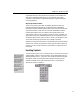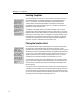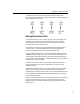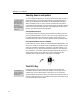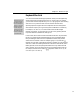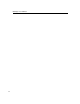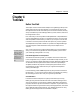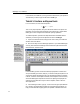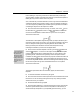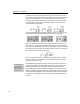User Guide
Chapter 4: Tutorials
Chapter 4
Tutorials
Before You Start
This chapter contains several tutorial examples of using MathType. We provide
step-by-step instructions for each example, so you should find it easy to work
through them. Each tutorial should take you no more than 10 minutes, and they
are by far the best way to learn MathType. Before you start, however, there are a
few things to bear in mind.
First, recall that you can find symbols and templates either in the palettes at the
very top of the MathType window, or in the bars lower down. You have to pull
down the palettes to find the items you need, but you can just click on the ones
in the bars. For the most part, the tutorials will require very common symbols
and templates that we placed in the bars for you before we shipped MathType.
You can change the contents of these bars at any time; we explain how in
Tutorial 5.
Undo and Redo
You can also correct
mistakes by using the
Undo command on
MathType’s Edit menu.
In MathType 5 you can
Undo and Redo an
unlimited number of
times.
Also, you do not have to worry about making mistakes. If you type something
wrong, or choose the wrong symbol from one of the palettes, you can correct
your mistake by pressing the B
ACKSPACE key.
Fonts and the Appearance of Your Equations
The tutorials will often tell you that “your equation should now look like this.”
In fact, the appearance of your equation will be determined by the fonts you are
using, so you shouldn’t take this statement too literally. MathType’s default fonts
are Times New Roman, Symbol and MT Extra. These fonts will probably be
acceptable, at least for the purposes of working through the tutorial, and we
recommend that you stick with them until you’ve gained some experience
working with MathType.
For the time being, please do not change fonts by using the Other command on
the Style menu — as you’ll see in Tutorial 8, there’s a much better way of doing
this in MathType, and we don’t want you to get into any bad habits.
Some Final Advice
In the first few tutorial examples, we’re going to assume that you’re using
MathType along with Microsoft Word to create a document. MathType works
with a wide variety of word processing, publishing, Web editing and graphics
programs, but Word is by far its most common companion. If you want to work
through the tutorials using some other word processing application, it should be
easy to adapt the instructions that follow. Also, detailed instructions for using
MathType with other applications are available in Chapter 5.
21