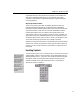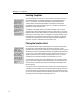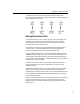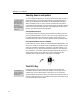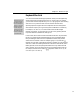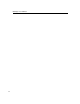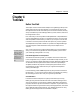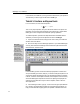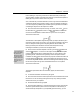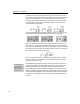User Guide
Chapter 3: Basic Concepts
Keyboard Shortcuts
Watch the Status Bar
When the mouse is over
a symbol or template in
the Toolbar, the Status
Bar shows its keyboard
shortcut. You can list all
shortcuts by using the
Customize Keyboard
command or by looking
in the online help. See
Tutorial 16 in Chapter 4
for more information.
You can execute almost all MathType operations directly from the keyboard by
entering keystrokes while holding down the C
TRL (Control) key. For example,
you can insert a fraction template using C
TRL+F, i.e. by typing an F while holding
down the C
TRL key. Shortcuts of this sort are useful for advanced users,
especially expert touch-typists who like to keep their hands on the keyboard.
Some shortcuts require you to type two keystroke combinations consecutively.
For example, C
TRL+SHIFT+I, 2 is a shortcut that inserts a double integral
template. To type this, you must first type C
TRL+SHIFT+I by pressing all three
keys at the same time, release them, then type a 2.
In this manual, when a shortcut must be entered with the SHIFT key held down,
the S
HIFT key will always be mentioned explicitly (as in the example above).
Many of MathType’s shortcuts use non-alphabetic characters; they’ve been
chosen for their mnemonic value. For example, typing C
TRL+{ inserts the
template. In some cases, to generate the mnemonic character you must also hold
down S
HIFT. When documenting these kinds of shortcuts in this manual (and in
MathType itself) we do not explicitly state that the S
HIFT key needs to be held
down. However, when you enter the shortcut you need to be aware of this. So,
for example, the shortcut for inserting a
template is written as CTRL+{, not
C
TRL+SHIFT+[ or CTRL+SHIFT+{.
19