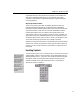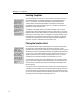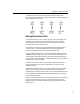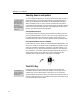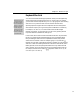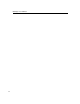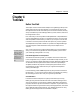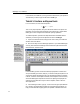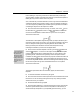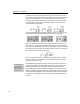User Guide
MathType User Manual
Selecting Items in an Equation
Selecting Entire Slots
You can select an entire
slot by double-clicking
anywhere in the slot.
This is analogous to the
way many word
processors allow you to
select a word by double-
clicking on it.
Aligning Lines in Piles
You can align the lines
in a pile in various ways
using the commands on
the Format menu.
As usual in Windows applications, you have to select the items that you want to
operate upon before you choose the command that is to be applied to them. In
MathType, the selected part of the equation will be affected by a subsequent
editing command such as Cut, Copy, or Nudge. To select part of an equation,
you position the mouse pointer over one end of the items to be selected, and then
press and hold down the left mouse button while dragging the pointer over the
equation. The selected items will be highlighted.
Selecting with the Arrow Keys
You can make a selection (or extend a previous selection) by holding down the
S
HIFT key and pressing the LEFT ARROW or RIGHT ARROW key. Pressing the arrow
key moves the insertion point through your equation, in the usual way, and
holding down the S
HIFT key will cause it to select all the items it passes through.
Selecting Embellishments and Parts of Templates
Holding down the CTRL key allows you to select a character embellishment, such
as a “hat” or overbar, or an item that is part of a template (as opposed to an item
within one of the slots in a template), such as the
Σ
in the picture below. If you
hold down the C
TRL key, then the mouse pointer changes from an angled arrow
into a vertical one. You can then select the template component by clicking on it
with the vertical pointer. This is useful if you want to change the size of a
summation sign or nudge a prime to a new position, for example.
The ENTER Key
Pressing the ENTER (↵) key will create a new line with a single empty slot
immediately beneath the slot containing the insertion point. A series of lines
created in this way, one above another, is called a pile. You can use piles to
represent matrices and column vectors, if you prefer them to MathType’s built-in
matrices. Pressing the B
ACKSPACE key with the insertion point at the beginning of
a line will join it back to the line above.
18