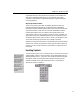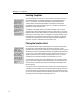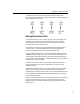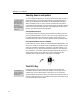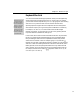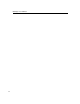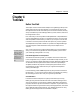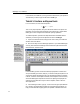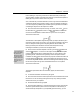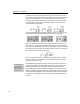User Guide
MathType User Manual
Inserting Templates
Keyboard Shortcuts
MathType also provides
keyboard shortcuts for
inserting almost all
templates. These are
shown in the Status Bar
when the mouse is over
each template. You can
also assign your own
keyboard shortcut to any
template. See
Tutorial 16 in Chapter 4
for more information.
Equation Structure
To better understand the
structure of your
equation, cycle the
insertion point through
the slots, and watch how
its size and shape
changes. Alternatively,
use the Show Nesting
command on the View
menu. See Tutorial 1 in
Chapter 4 for an
example.
To insert a template, you click on it in one of the bars, or choose it from one of
the Template Palettes. The Template Palettes work like standard Windows
menus — just press or click the left mouse button to display the palette’s
contents, then choose the desired template. The template will be inserted
immediately to the right of the insertion point or, if something is selected, the
template will “wrap” itself around it.
A template is a formatted collection of symbols and empty slots. You build
expressions by inserting templates and then filling in their slots. You can insert
templates into the slots of other templates, so complex hierarchical formulas can
be built up in a natural way. Slots are “intelligent” in the sense that they control
the properties of any characters inserted into them. For example, any text that
you insert into the upper limit slot in a summation template is automatically
reduced in size and is centered above the summation sign.
Placing the Insertion Point
You can place the insertion point within the text in any slot by positioning the
mouse pointer over the desired position, and clicking, just like in a word
processor. Pressing the T
AB key or the INSERT key will move the insertion point to
the end of the next slot in the equation. Therefore, by repeatedly pressing the T
AB
or I
NSERT key, you can make the insertion point cycle through every slot in the
equation. (Since the T
AB key is used to cycle the insertion point, you may be
wondering how to enter tab characters. This is done with C
TRL+TAB.)
If you hold down the S
HIFT key while pressing the TAB key, the insertion point
will move around the equation in the reverse direction. You can also move the
insertion point by using the arrow keys; this is described in more detail in the
following section.
You can tell which slot contains the insertion point from its size and shape. The
horizontal line of the insertion point runs along the bottom edge of the slot, and
the vertical line of the insertion point runs from the top to the bottom of the slot.
If you’ve turned on nesting with the Show Nesting command, you can tell which
slot contains the insertion point by its background color.
16