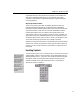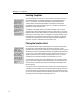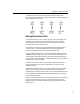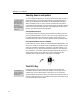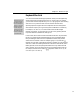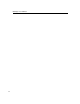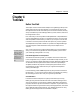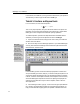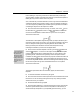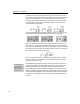User Guide
Chapter 3: Basic Concepts
to delete the selection. Pressing the ENTER key will start a new line below the
original line. Immediately after typing, you can choose the Undo Typing
command on the Edit menu to erase everything that you typed since the last
non-typing operation.
Why the Spacebar Doesn’t Work
The SPACE key usually has no effect, since MathType performs spacing of
mathematical equations automatically. Professional-quality mathematical
formatting involves six different space widths, none of which is the same width
as the space character in most fonts, so it would be undesirable to insert the
standard space character into your equations. Many people find this a bit
confusing at first, but you will get used to it quickly. However, sometimes you
might want to insert a non-mathematical phrase into your equations and, here,
the standard space is exactly what you want. To do this, just change the current
style to Text and start typing. See Tutorial 4 in Chapter 4 for details.
Sometimes you may find it necessary to override MathType’s automatic spacing.
There are C
TRL (Control) key shortcuts for entering various widths of space; for
instance, C
TRL+SPACE inserts a thin space. See Tutorial 6 in Chapter 4 for more
information.
Inserting Symbols
Keyboard Shortcuts
MathType also provides
keyboard shortcuts for
inserting almost all
symbols on the palettes.
These are shown in the
Status Bar when the
mouse is over each
symbol. You can also
assign your own
keyboard shortcut to any
symbol. See Tutorial 16
in Chapter 4 for more
information.
To insert a symbol, you click on it in one of the bars, or choose it from one of the
Symbol Palettes, as shown in the picture below. The Symbol Palettes work like
standard Windows menus — just press or click the left mouse button to display
the palette’s contents, then choose the desired symbol. The symbol will be
inserted immediately to the right of the insertion point or, if something is
selected, the symbol will replace it.
15