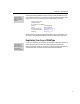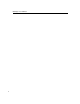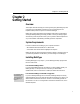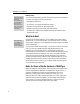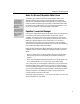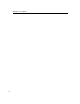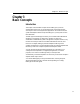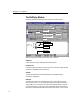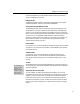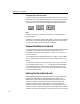User Guide
MathType User Manual
Changing the Size of the Toolbar Buttons
You may find MathType’s default size of toolbar icons too small to read. You can
change their size using the Workspace Preferences command on the Preferences
menu. The picture of the MathType window shown previously displays the
small button size. Here are the three available sizes of buttons for comparison:
Small Medium Large
Ruler
Shows you how large your equation is, and allows you to set tab stops that
control formatting.
The MathType window also contains other elements, which we have not labeled
since they are common to most Windows applications. Refer to your Windows
manual or online Help if any of these items are unfamiliar.
Keyboard Notation in this Manual
Your computer’s keyboard has a number of special keys that we will be referring
to frequently in this manual. We will write the names of these keys (and
combinations of these keys) in small capitals: C
TRL, SHIFT+A, ALT, BACKSPACE,
C
TRL+TAB, and so on.
Your carriage return key might be labeled “Enter” or “Return”, and it probably
has a ↵ symbol printed on it. We will refer to this key as the ENTER key in this
manual.
You will also have a set of four arrow keys: the LEFT ARROW, RIGHT ARROW, UP
ARROW, and DOWN ARROW keys (←, →, ↑, ↓). These keys are grouped together
on most keyboards, and you should have no trouble identifying them as the
“arrow” keys, although your T
AB, BACKSPACE, ENTER and SHIFT keys may also
have arrows printed on them.
Entering Text from the Keyboard
When the MathType window first appears on the screen, a single empty slot is
displayed as a small dotted box containing the blinking insertion point.
Whenever the insertion point is displayed, MathType is ready to accept text.
Typing will cause the corresponding characters to be inserted into the slot
containing the insertion point. Pressing the B
ACKSPACE key will erase the
character or symbol to the left of the insertion point. Pressing the D
ELETE key
erases the character or symbol to the right of the insertion point. When items are
selected in the equation, either the D
ELETE key or the BACKSPACE key can be used
14