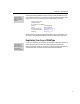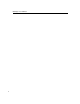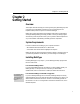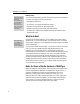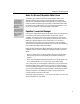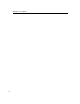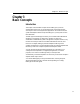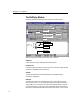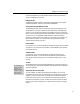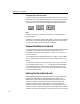User Guide
Chapter 3: Basic Concepts
times, the message tells you what operation MathType has just performed or
what it is expecting you to do next.
MathType Toolbar
The MathType toolbar contains five separate areas: the Symbol and Template
Palettes, the Small Bar, and the Large and Small Tabbed Bars.
Docking and Floating the MathType Toolbar
The MathType window picture on the previous page shows the toolbar in the
docked position. You can also dock the toolbar at the bottom of the MathType
window or you can make it float above all the equation windows. To move the
toolbar, use the mouse to grab the Handle at the left end, and to drag it wherever
you like. Also, you can toggle the toolbar between its docked and floating
positions by double-clicking on its handle, any unused part of the toolbar, or its
title bar when it’s floating. You can also hide or show the toolbar using the
Toolbar command on the View menu.
Symbol Palettes
If you press or click on one of these buttons, a palette containing various symbols
will appear. If you choose one of the symbols, it will be added to your equation
at the insertion point.
Template Palettes
If you press or click on one of these buttons, a palette containing various
templates will appear. If you choose one of the templates, it will be added to
your equation at the insertion point or, if something is selected, it will “wrap”
around it.
The Bars
Organizing Tip
The Tabs allow you to
organize your symbols,
expressions, and
templates into named
collections. Tutorial 5 in
Chapter 4 shows you
how to rename Tabs.
The Small Bar and the Large and Small Tabbed Bars are containers in which you
can store frequently used symbols, templates, and expressions (whole equations
or parts of equations).
Adjusting Toolbar Size and Content
You will probably not need all of the items described above, so we provide
commands on the View menu for showing them or hiding them as you wish. For
example, if you have a small screen, you might want to keep some of the bars
hidden while you are typing. You can then use one of MathType’s keyboard
shortcuts to show the bar you need, and then use the shortcut again to hide the
bar when you’re done. See Tutorial 5 in Chapter 4 for more advice on using the
toolbar.
13