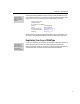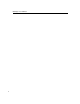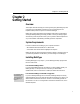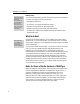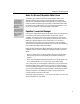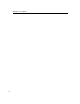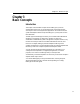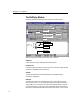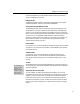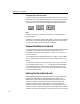User Guide
Chapter 2: Getting Started
Notes for Microsoft Equation Editor Users
MathType with Word
The “Using MathType
with Microsoft Word”
section in Chapter 5
contains more useful
information for Equation
Editor users. It
describes the
commands and toolbars
MathType adds to Word
that automate equation
insertion, updating, and
numbering in Word
documents.
Once MathType is installed, it effectively replaces Equation Editor as the
application used for editing equations. However, MathType’s installation
program does not delete the Equation Editor application, but simply registers
itself as the editor for equations you have already created with Equation Editor
(and earlier versions of MathType). If you want to change this behavior or fine-
tune it, see the “Equation Conversion Manager” section below.
Equation Conversion Manager
Over the years, Design Science has produced several versions of MathType and
has licensed several versions of Equation Editor to many other software
companies, including Microsoft. You may already have one or more of these
installed on your computer now. Every equation is marked with the version of
MathType or Equation Editor that was used to create it. You can see this
information when, for example, you select an equation in a Microsoft Word
document. Word’s status bar near the bottom of the screen will show something
like, “Double-click to Edit MathType 5 Equation”.
MathType Setup automatically registers MathType 5 as the editor for equations
created by all earlier versions of MathType and Equation Editor. This has two
effects:
• When you double-click on an existing equation, MathType 5 will be used to
edit it and the equation will automatically be converted to a MathType 5
equation.
• Other versions of MathType and Equation Editor will no longer appear in the
list of insertable objects in your word processor’s Insert Object dialog.
This is usually what you want to happen, as MathType 5 is more powerful than
those other equation editors. However, if this is not what you want to happen,
you can use MathType’s Equation Conversion Manager to modify this behavior.
You must exit MathType before running the manager. The Equation Conversion
Manager command is in the MathType 5 submenu, which is located in the
Programs submenu in Windows’ Start menu.
The manager is quite simple to use — if you are not sure what to do, click on the
dialog’s Help button for more details.
9