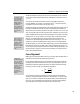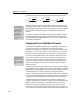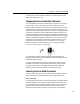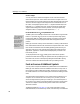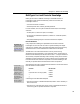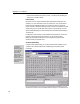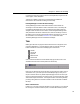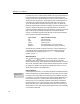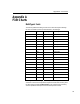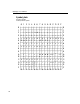User Guide
MathType User Manual
hold down the CTRL key. Tab characters inserted in this way divide the items in a
line into several groups, called tab groups. Each group is bordered by a tab
character at each end, except the last group in the line, which has a tab to its left
and extends to the end of the line. The formatting of each of these tab groups is
controlled by the corresponding tab stop: the first tab stop controls the first
group, the second tab stop controls the second group, and so on. Specifically,
MathType moves the entire tab group horizontally until some reference position
within it is aligned directly below the corresponding tab stop. The reference
position that’s used is determined by the type of tab stop. For example, if the tab
stop is a left tab, then the left end of the tab group is used as the reference
position, and is therefore aligned with the tab stop. For other types of tab stops,
reference positions are determined as follows:
Type of Tab Stop Reference Position in Tab Group
Left Left end of group
Right Right end of group
Center Center of group
Decimal First decimal point in group (or left end)
Relational First relational operator in group (or left end)
The decimal point character will be either a period or a comma, depending on
your Regional settings in the Windows Control Panel. Relational operators
include equals signs, inequality signs like <, >,
≤, ≥, !, ", and other similar
symbols, such as
≡, ≈, ≠.
Alignment Symbols
The symbol on the
palette is an alignment symbol. If you place an
alignment symbol within a tab group, then it is automatically used as the
reference position for that group, regardless of what type of tab stop you used. In
other words, alignment symbols override all other reference positions. Note that
this symbol only appears in the equation in the MathType window. It will not
appear when printed or in other applications.
Tabs and Alignment
See the Tutorial
Tutorial 11 in Chapter 4
illustrates the use of
tabs.
In MathType’s Format menu, you will see five alignment commands that closely
parallel the five tab stop types described above. In some cases, you may be able
to use these commands to obtain the formatting you want instead of using tabs.
For example, if you simply want to align two equations at their equal signs, you
should use the “Align at =” command, rather than a relational tab stop. You
should not try to use a combination of tab stops and alignment commands to
format the same line. As in a word processor, the two formatting mechanisms
interact with each other in rather unpredictable ways, and you are not likely to
get the results you want. Tabs of any of the five types will only work predictably
in lines that are left-aligned.
112