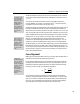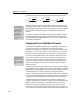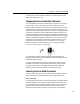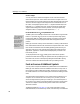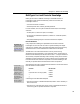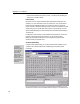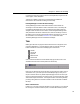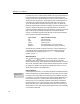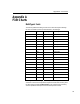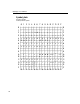User Guide
Chapter 8: Advanced Formatting
Unicode (MTCode) value, position in the font, the keystroke (if any) that can be
used to type it, and its description.
Tutorial 13 in Chapter 4 shows how to use this dialog, and additional
information is also contained in MathType’s online help.
Extending MathType's Font and Character Knowledge
Although MathType contains most math characters in MTCode and has
encodings for most fonts that are useful in math and science, it will always be
incomplete as mathematicians invent new characters and notations and font
designers create new fonts. For this reason, we have designed MathType to be
easily extended to handle new characters, fonts, and font encodings. However,
the details on how to do this are beyond the scope of this manual. You can find
this information on our Web site, www.dessci.com, in a document called
“Extending MathType's Font and Character Knowledge”.
Tabs
MathType’s tabs work roughly the same as those found in most popular word
processing applications. You choose the type of tab you want by clicking its
button on the Ruler. There are five tab stop types to choose from:
Left tab
Center tab
Right tab
Relational tab
Decimal tab
Click one of the five buttons to choose the tab stop type, and then click in the
area below the Ruler scale to set the position of the tab stop.
Each slot in an equation has its own tab stops. If you press ENTER within a slot or
at the end of a line, you create a pile. The same tab stops apply to every line in
the pile. The Ruler shows only the tab stops belonging to the current slot or pile
(the one containing the selection or insertion point). To remove a tab stop, drag it
downwards away from the Ruler. To change the location of an existing tab stop,
just drag it along the Ruler. The small inverted T marks on the Ruler are default
tab stops.
Effects of Tab Characters
Pressing CTRL+TAB will insert a tab character into your equation. If you just press
the T
AB key, this moves the insertion point, so to enter tab characters you must
111