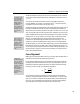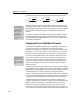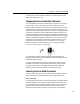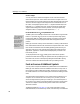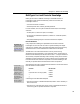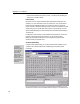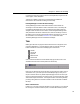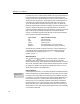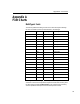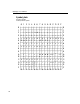User Guide
MathType User Manual
A Font’s x-height
You may also want to consider the heights of a fonts’ lowercase characters
relative to their point size. This is referred to as the font’s x-height. It turns out
that the Symbol font’s lowercase characters are about 10% taller than those in the
Times font, but are roughly the same height as those in the Bookman font. For
this reason, some people may think that
σx + τz (Symbol and Bookman) looks
better than
σx + τz (Symbol and Times). The Euclid and Euclid Symbol fonts
supplied with MathType also solve this problem, since they are specifically
designed to match in x-height and overall appearance:
σx + τz.
Use the Euclid Fonts for a
T
E
X
Computer Modern Look
Using Euclid Fonts
To use the Euclid fonts
in your equations, use
the Define Styles
command, click Simple,
choose Euclid as the
“Primary font” and
“Euclid Symbol and
Euclid Extra” for “Greek
and math fonts”.
The
T
E
X
system was created by Donald Knuth in the late 1970’s to typeset math
books. It is a powerful, but very hard to use, tool that produces high-quality
printed output.
T
E
X
and
A
T
E
X
L
systems typically use a family of fonts called
Computer Modern, and some people like the distinctive appearance these
produce.
MathType comes with a family of fonts called Euclid, consisting of 16 individual
fonts with 6 different character sets, that have the Computer Modern look. These
fonts contain the characters used in the
T
E
X
typesetting system, but they are
arranged in each font to work optimally with MathType and other Windows
applications. Appendix A contains charts that display every character in the
Euclid family of fonts.
To help duplicate the look of
T
E
X
, MathType also comes with an equation
preference file called TeXLook.eqp. This preference file sets up MathType to use
the Euclid fonts, and also contains spacing settings that match
T
E
X
’s spacing.
This file is located in the Preferences folder inside your MathType folder.
Fonts as Sources of Additional Symbols
You may need to use special mathematical symbols that are not available within
MathType. Vast numbers of fonts are available for Windows, but only a few of
them contain any useful mathematical symbols. The best way to examine fonts
for suitable characters is to use the Insert Symbol command on MathType’s Edit
menu.
The Insert Symbol command allows you to view all the fonts installed on your
computer. You can choose Font in the “View by” list if you think you know
which font might have the symbol you’re looking for, or choose Description in
the “View by” list to search for the character based on word(s) in its description.
Tutorial 13 in Chapter 4 and the following section contain more information
about this command.
108
The MathType Web site, www.dessci.com, may contain information on other
mathematical fonts, the characters they contain, and where they can be obtained.