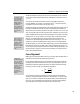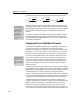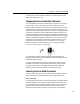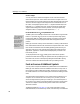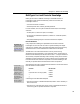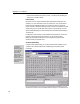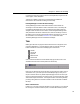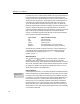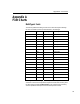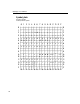User Guide
Chapter 8: Advanced Formatting
105
Try Define Spacing
If you find that you are
doing a lot of nudging,
you should consider
changing one or two of
MathType’s built-in
formatting dimensions
using the Define
Spacing command on
the Format menu. See
“Redefining Formatting
Rules” later in this
chapter.
Use the Toolbar
If there is a particular
expression which you
find you are nudging
consistently, drag it to
the toolbar. Then,
whenever you need to
insert it into an equation,
just click on it in the
toolbar.
Fences
In mathematical
typesetting terminology,
“fences” is a collective
term used to refer to
enclosing characters like
parentheses, brackets,
and braces. By
extension, MathType
refers to templates
involving these
characters as “fence
templates”.
Nudge commands have many uses. By moving one character on top of another,
you can form overstrikes and other special combinations of characters, such as
or
÷
!
•
%
.
You can also use Nudge commands to improve upon MathType’s built-in
kerning capability: for example, in an expression like L
t
, the superscript may
look better if you move it further into the gap in the L.
The Nudge commands can be especially useful when applied to symbols such as
brackets and embellishments that are parts of templates. Recall that there is a
special technique for selecting symbols of this type: hold down the C
TRL key and
click on the symbol with the vertical arrow pointer. Sometimes you may wish to
nudge an embellishment to place it at the same height as some other one nearby.
Although you can “undo” nudging, you can also return nudged items to their
original, un-nudged positions by using the Reset Nudge command on the
Format menu. The Reset Nudge command can be used at any time — it is not
necessary to choose it immediately after nudging. Prior to choosing the Reset
Nudge command, you must select the nudged items you want to reset. Selecting
items that were previously nudged usually requires keyboard techniques. Use
the T
AB key to cycle the insertion point until it lands in the appropriate slot, and
then hold the S
HIFT key down while moving the insertion point with the arrow
keys to select the desired items.
Fence Alignment
MathType’s fence alignment feature allows you to easily adjust the alignment of
items within fences (brackets, parentheses, braces, etc.).
In most technical publishing, fences are centered with respect to the math axis
(the height where the horizontal strokes of minus signs and addition signs are
located) both inside and outside of the fence. This doesn’t always look exactly
the way you want it, though. For example, the case below:
3
A
B
M
PR
H
Q
+
+
−
−
The numerator in the above expression is much taller than the denominator,
resulting in a large white gap at the bottom of the expression. To get rid of that
gap, you will want to change the fence alignment setting of the brace template.
Place your cursor somewhere inside of the brace or select the entire template,
and choose the Fence Alignment command from the Format menu.