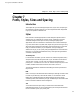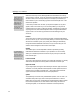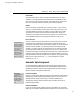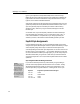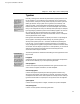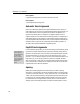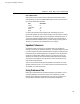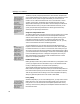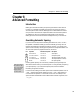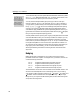User Guide
MathType User Manual
104
Seeing Spaces
Choose the Show All
command on the View
menu to see the spaces
you have placed in your
equations (but not the
ones that MathType
inserted automatically).
You should manually insert thin spaces between differentials and other symbols,
as in
.dy dx r dr d
θ
= MathType thinks that dy
dx is d times y times d times x, and
will not insert the thin space, so you have to insert it yourself.
You may also have to adjust MathType’s spacing if you like to write open
intervals in the form
]a, b[ or [a, b[, rather than (a, b) or [a, b). For example, if
you type all the [ symbols directly from the keyboard, the spacing in a formula
like
[[[
[
[
[
=∪0,2 0,1 1,2 will not be correct. MathType will perform the spacing
correctly if you use the
template, rather than typing the brackets. Similar
considerations apply to vertical bar symbols representing absolute value: if you
type the bars as characters from the keyboard, rather than using the
template,
then you may have to adjust the spacing yourself.
Another possible cause of a spacing error is typing an English word that includes
a function abbreviation while your current style is Math. For example, if you try
to type the word “single”, MathType will interpret this as the sine of g times l
times e, and will produce something like “sin gle” or “sin gle”. The latter of these
two might be acceptable if it were not for the thin space that was inserted. You
can avoid this type of mistake by choosing Text from the Style menu before you
begin typing a word. Alternatively, you can correct the situation later by
selecting the offending word and then choosing the Text command from the
Style menu.
Nudging
MathType’s Nudge commands allow you to exercise fine control over the
placement of items in an equation. To nudge an item, you select it, and then use
one of the following commands:
C
TRL+← nudges the selected items to the left by one pixel
C
TRL+↑ nudges the selected items upward by one pixel
C
TRL+→ nudges the selected items to the right by one pixel
C
TRL+↓ nudges the selected items downward by one pixel
The selected items are moved in small increments in the indicated direction. The
size of the increment depends on the current display scale. If you’re viewing
your equation at 100% scale the increment is 1 pt,
1
2
pt at 200%,
1
4
pt at 400%, and
1
8
pt at 800%. These commands are for fine adjustments only — if you nudge
things too far, you may have trouble selecting them, and the Show Nesting view
will produce confusing results.