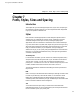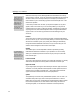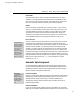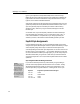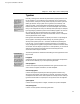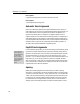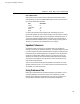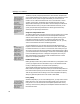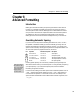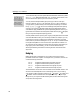User Guide
Chapter 8: Advanced Formatting
Chapter 8
Advanced Formatting
Introduction
MathType’s automatic formatting will produce good results most of the time.
However, it’s impossible for MathType to always know what you intend, or
what an equation means. After all, MathType isn’t a mathematician and hasn’t
read your entire document! This chapter describes some of the techniques that
are available for doing more advanced formatting tasks. It also discusses
MathType’s built-in font and character knowledge and how you can extend it.
Overriding Automatic Spacing
If you have a current style that is something other than Text, User 1, or User 2,
the spacebar is disabled in MathType, so that accidentally pressing it will not
interfere with MathType’s automatic formatting. However, you can still insert
spaces of various sizes by choosing space symbols from the Symbol Palettes. You
can also insert spaces using keyboard shortcuts, as follows:
Icon Keystroke Alternative Keystroke Description
SHIFT+SPACE CTRL+K,0 Zero space
CTRL+ALT+SPACE CTRL+K,1 One point space
CTRL+SPACE CTRL+K,2 Thin space (sixth of an em)
CTRL+SHIFT+SPACE CTRL+K,3 Thick space (third of an em)
None CTRL+K,4 Em space (quad)
Space Sizes
A thick space is exactly
twice as wide as a thin
space, so you can easily
produce a thick space
simply by pressing
CTRL+SPACE twice.
Inserting spaces explicitly will override any automatic spacing that may be in
effect at the location where you insert the spaces. You will get exactly the spacing
you input explicitly. If you remove the explicit spaces, then the automatic
formatting will go back into effect.
In full-size slots, MathType uses thick spaces around relational operators such as
= and ≤, and around arithmetic operators such as + and ⊗; these spaces are
not used when the operator is in a reduced-size slot such as a subscript. Thin
spaces are often used between function abbreviations and their arguments, as in
= log sin .yx
103