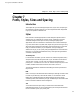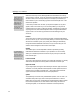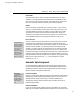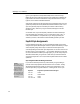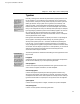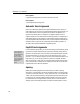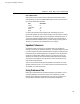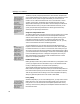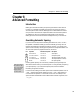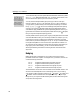User Guide
MathType User Manual
type on your keyboard. One important example of this is the minus sign;
MathType will insert a real minus sign from your Symbol style, instead of the
hyphen that most fonts have instead. Minus signs are about twice as long as
hyphens, so this makes a noticeable difference.
Several other characters are also replaced by the corresponding ones from your
Symbol style: examples include parentheses, brackets and braces, and + and =
signs. This generally improves consistency and results in better-looking
equations. Finally, whenever you type a numeral, MathType will use the
Number style.
On the other hand, if you have explicitly selected a font and character style
(using the Other Style command), or if your current style is Text, User 1, or
User 2, then substitution is not performed, so you always get exactly the
character you ask for, rather than the one that MathType thinks you need.
Explicit Style Assignments
For most equation typing tasks, you will use MathType’s Math style, but will
change to Text style to add an English sentence or phrase. Sometimes you might
want to explicitly assign either a style or a font and character style to text,
overriding MathType’s automatic style assignments. You do this in more or less
the same way as in a word processor — you can either change the current style
(or font) to the desired one before you begin typing, or you can assign a style to
selected characters after you type them. In both cases you choose the desired
style from the Style menu. Of course, there are keyboard shortcuts for all these
operations.
Style Changes that Affect the Next Typed Character
Escaping
After you type a one-
shot shortcut, the Status
Bar tells you that you
have temporarily placed
MathType in a special
mode, ready for you to
type the character to get
the corresponding style.
If you change your mind,
just press ESC.
If you want to set the style of the very next character you type, MathType
provides a few handy keyboard shortcuts that we call “one-shots”. The big
advantage to these shortcuts is that you don’t have to switch back to your
previous style after you type the character — MathType will do it for you!
Keystroke Assigns this style to the next character typed
C
TRL+G Greek
C
TRL+B Vector-Matrix
C
TRL+U User 1
C
TRL+ALT+U User 2
98