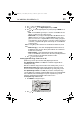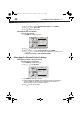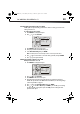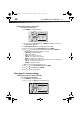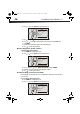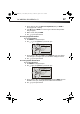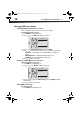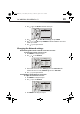User Manual Part 2
DX-WBRDVD1/DX-WBRDVD1-CA
37
3 Press , then press to select Restore Factory Defaults, then press ENTER. A
message appears with a warning.
4 Select OK, then press ENTER to close the message box. The Restore factory defaults
dialog box appears,
5 Make a selection, then press ENTER.
6 Press to go to the previous menu.
Accessing Legal information
To access Legal information:
1 Press ENTER. The Settings menu opens.
2 Press or to select System. The System menu opens.
3 Press , then press to select Legal, then press ENTER. The open source software
notice dialog opens, showing the open source information of the player’s software.
4 Press to go to the previous menu.
Accessing System information
To access System information:
1 Press ENTER. The Settings menu opens.
2 Press or to select System. The System menu opens.
3 Press , then press to select System Information, then press ENTER. The System
Information screen opens, showing the relevant software version information.
4 Press to go to the previous menu.
Language
Parental
System
Network
Display
Settings
System
Optical Disc AutoPlay
Screen Saver Duration
Auto Power Down
InLink
Update Via Network
Restore factory defaults
Le
System Information
gal
On
5 Minutes
20 Minutes
Off
BD Live
Audio
Language
Parental
System
Network
Display
Settings
System
Optical Disc AutoPlay
Screen Saver Duration
Auto Power Down
InLink
Update Via Network
Restore factory defaults
Le
System Information
gal
On
5 Minutes
20 Minutes
Off
BD Live
Audio
DX-WBRDVD1_11-0150_MAN_V1.fm Page 37 Monday, April 4, 2011 1:08 PM