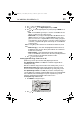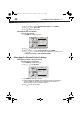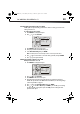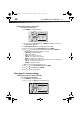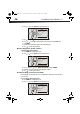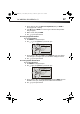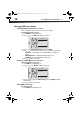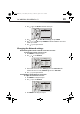User Manual Part 2
34
DX-WBRDVD1/DX-WBRDVD1-CA
Setting the parental control level
To set the parental control level:
1 Press ENTER. The Settings menu opens.
2 Press or to select Parental, then press ENTER. If the parental control option is
set to ON, input the password.
3 If the Parental Control option is set to On, set the option to Off.
4 Press , then press to select Parental Level, then press ENTER.
5 Press or to select the rating level you want to block, then press ENTER. That
rating and all higher ratings are blocked. You can select:
• 1[Kid Safe]—Suitable for all children.
• 2[G]—General audiences.
• 3[PG]—Parental guidance suggested.
• 4[PG-13]—Not suitable for anyone under 13.
• 5[PGR]—Parental guidance recommended.
• 6[R]—Not suitable for anyone under 17 unless supervised by a parent or adult guardian.
• 7[NC-17]—Not suitable for anyone under 17.
• 8[Adult]—All DVDs can be played.
Note: These ratings are for DVDs or Blu-ray Discs only.
6 Press or to select Parental Control, then press ENTER.
7 Press or to select On, then press ENTER.
8 Press to go to the previous menu.
Changing the System settings
Setting automatic disc playback mode
To set automatic disc playback mode:
1 Press ENTER. The Settings menu opens.
2 Press or to select System. The System menu opens.
Settings
Audio
Network
Display
Display
HDMI Status
HDMI preferred Format
Resolution
TV Aspect
Film Mode(1080p24)
Deep Color
Connected
1080P
HDMI Auto
16:9 Original
Off
Auto
System
Language
BD Live
Parental
Language
Parental
System
Network
Display
Settings
System
Optical Disc AutoPlay
Screen Saver Duration
Auto Power Down
InLink
Update Via Network
Restore factory defaults
Le
System Information
gal
On
5 Minutes
20 Minutes
Off
BD Live
Audio
DX-WBRDVD1_11-0150_MAN_V1.fm Page 34 Monday, April 4, 2011 1:08 PM