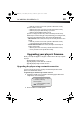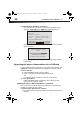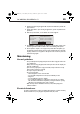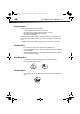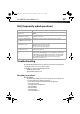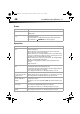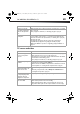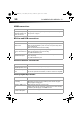User Manual Part 2
50
DX-WBRDVD1/DX-WBRDVD1-CA
HDMI connections
BD-Live and USB connections
Wireless Internet connections
Other playback problems
Problem Solution
The 4:3 aspect ratio picture
expands left and right or the
picture size is incorrect
• Change the aspect ratio setting to match your TV’s aspect ratio. See “Selecting the
TV aspect ratio” on page 28.
Problem Solution
Cannot connect access
BD-Live content
• Make sure that the BD-Live Disc you are using is a legal copy.
• Make sure that the USB memory stick is connected correctly and securely, and has
at least 1 GB capacity.
• Make sure that the network connection is working.
After connecting to the
Internet, cannot download a
file
• Erase BD Storage. See “Erasing BD-Live storage” on page 38.
• Make sure that the Internet connection is working.
• Try a different USB memory stick.
File was downloaded, but
playback from file pauses
• Make sure that the USB memory stick is a USB 2.0 device. Using a USB 1.1 device
may cause pausing.
• Try a different USB memory stick.
Problem Solution
Cannot perform automatic
setup with my wireless router
• Only WPS automatic setup is supported by the player.
Cannot connect to my wireless
router
• Make sure that the router automatically allows new devices to connect to it.
• The 802.11n specification is not finalized, so not all 802.11n devices are compatible.
Problem Solution
Audio and video pause
momentarily
• This happens when your player is changing chapters in a playlist.
• When playing a disc that is recorded on both layers, audio and video may pause
when your player is changing layers.
Blu-ray Disc or DVD does not
play
• Make sure that the disc has the correct region code.
• Check the rating on the disc. You may have set parental controls to block that rating.
• Some Blu-ray discs will only play over an HDMI connection.
Picture In Picture (PIP) does
not work on a Blu-ray Disc
• Make sure that the disc supports PIP mode.
DX-WBRDVD1_11-0150_MAN_V1.fm Page 50 Monday, April 4, 2011 1:08 PM