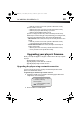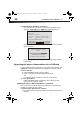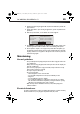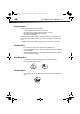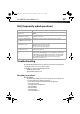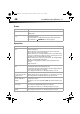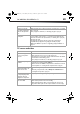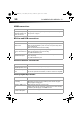User Manual Part 2
44
DX-WBRDVD1/DX-WBRDVD1-CA
To automatically upgrade the firmware over the Internet:
• If you see the above message, and want to update your player’s firmware, use the
arrow keys to highlight OK, then press ENTER. The following dialog box opens.
• The software begins downloading and a status bar appears on the TV screen, similar to
what is shown below:
• Once the update is complete, a message appears indicating that the player will turn
itself off and on.
Upgrading the player software with a disc or USB stick
In order to perform the upgrade, you must first go to the company’s website and click on the
Support link. From there, you must either create an upgrade disc, or an update USB stick.
To create an update disc:
1 Download the firmware upgrade .iso file to a computer.
2 Copy the .iso file directly to a data CD or DVD, then finalize the disc.
- OR -
Use commercial software, such as Nero™, to “burn” the .iso file onto a disc.
To create an update USB stick:
• Download the firmware upgrade .iso file directly to the root directory of a USB
memory stick connected to your computer.
Updating the player software with the disc or USB stick
Once you have created an update CD or USB stick as described in the section, perform the
following steps to update the player’s software.
To upgrade the player software with a disc or USB stick:
1 Eject any discs that may be in the player and remove any USB sticks already inserted in
the player.
There is a firmware update available which provides the following updates.
It is recommended that you update the player firmware to this new version.
Press OK to update.
Press CANCEL to exit with no update.
Player current version:
Update version:
PKG DVD 3 3 003 RC 02 BestBuy
PKG DVD 3 3 003 RC 02 BestBuy
Upgrade for DYNEX DX-WBRDVD1 BD Player
Ok Cancel
Update in progress, time remaining:
0:00:35
A software update is in progress
Please do not power off your player.
DX-WBRDVD1_11-0150_MAN_V1.fm Page 44 Monday, April 4, 2011 1:08 PM