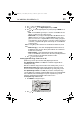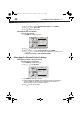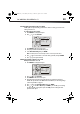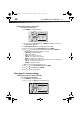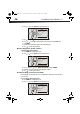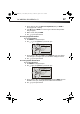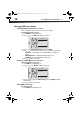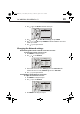User Manual Part 2
40
DX-WBRDVD1/DX-WBRDVD1-CA
4 Select IP Mode, then press ENTER.
5 Press or to select an IP mode. You can select:
• Dynamic—Uses DHCP to automatically obtain an IP address.
• Manual—Lets you manually configure network settings, such as IP address,
subnet mask, and gateway settings. If you select Manual, the following screen
opens. Enter the IP information here.
6 Press to go to the previous menu.
Configuring a wireless Internet connection
To configure the wireless Internet connection:
1 Press ENTER. The Settings menu opens.
2 Press or to select Network.
3 Press ENTER. The Wireless Settings screen opens.
4 Press to select Network List, then press ENTER. The Network List screen opens,
showing a list of available wireless networks.
5 Press or to select the wireless network you want your player to connect to. A
Network Setup screen opens with the following options:
• Connect—Connect to this network.
• Disconnect—Disconnect from this network.
• Delete—Delete the current network.
• WPS Pin—Create a random PIN number password.
Please enter new IP Address
Valid range of each segment is 0 to 255
Curr ent value 111.11.11.11
New Value
OK Cancel
Network
Interface
Link Status
MAC Address
IP Mode
IP Address
Subnet Mask
Gateway
Primary DNS
Secondary DNS
Signal Strength
Network Name(SSID)
Wireless
Link Up
00:26:4D:B4:01:54
Dynamic
192.168.42.131
255.255.255.0
192.168.42.1
202.96 128.166
10.4.4.11
Excellent
TP Link
Settings
Language
Parental
System
Network
Display
Audio
BD Live
Network List
Hartleys
Steven
Linsys
DX-WBRDVD1_11-0150_MAN_V1.fm Page 40 Monday, April 4, 2011 1:08 PM