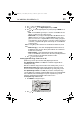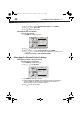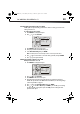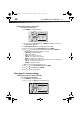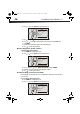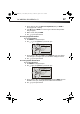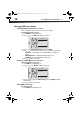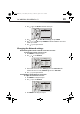DX-WBRDVD1_11-0150_MAN_V1.fm Page 31 Monday, April 4, 2011 1:08 PM 31 DX-WBRDVD1/DX-WBRDVD1-CA 2 Press or to select Audio. The Audio menu opens. 3 Press , then press to select Digital Output, then press ENTER. 4 Press or to select the digital output mode you want, then press ENTER. You can select: • PCM—Sends a PCM audio signal of up to 7.1 channels over the HDMI connection and up to 5.1 channels over the coaxial connection.
DX-WBRDVD1_11-0150_MAN_V1.fm Page 32 Monday, April 4, 2011 1:08 PM 32 DX-WBRDVD1/DX-WBRDVD1-CA 3 Press , then press to select Dynamic Range Control, then press ENTER. 4 Press or to select Auto or Off. 5 Press to go to the previous menu. Selecting the stereo downmix To select the stereo downmix: 1 Press ENTER. The Settings menu opens.
DX-WBRDVD1_11-0150_MAN_V1.fm Page 33 Monday, April 4, 2011 1:08 PM 33 DX-WBRDVD1/DX-WBRDVD1-CA Selecting the parental control country If a Blu-ray Disc has parental rating systems for more than one country, you can select the country you want to use. To set the parental control country: 1 Press ENTER. The Settings menu opens. 2 Press or to select Parental.
DX-WBRDVD1_11-0150_MAN_V1.fm Page 34 Monday, April 4, 2011 1:08 PM 34 DX-WBRDVD1/DX-WBRDVD1-CA Setting the parental control level To set the parental control level: 1 Press ENTER. The Settings menu opens. System Display Network BD Live Settings Display Audio HDMI Status Connected HDMI preferred Format 1080P Resolution HDMI Auto TV Aspect 16:9 Original Film Mode(1080p24) Off Deep Color Auto Language Parental 2 Press or to select Parental, then press ENTER.
DX-WBRDVD1_11-0150_MAN_V1.fm Page 35 Monday, April 4, 2011 1:08 PM 35 DX-WBRDVD1/DX-WBRDVD1-CA 3 Press to select Optical Disc Autoplay, then press ENTER. 4 Press or to On or Off. When On is selected and you insert a Blu-ray Disc, playback begins automatically. When Off is selected, playback does not begin automatically. Select the disc from the Settings menu to begin playing it. 5 Press to go to the previous menu.
DX-WBRDVD1_11-0150_MAN_V1.fm Page 36 Monday, April 4, 2011 1:08 PM 36 DX-WBRDVD1/DX-WBRDVD1-CA 2 Press or to select System. The System menu opens. Audio Language Parental Settings System Network System Optical Disc AutoPlay On Screen Saver Duration 5 Minutes Auto Power Down 20 Minutes InLink Of Update Via Network Restore factory defau ts Legal BD Live System Information Display 3 Press , then press to select InLink, then press ENTER.
DX-WBRDVD1_11-0150_MAN_V1.fm Page 37 Monday, April 4, 2011 1:08 PM 37 DX-WBRDVD1/DX-WBRDVD1-CA 3 Press , then press to select Restore Factory Defaults, then press ENTER. A message appears with a warning. 4 Select OK, then press ENTER to close the message box. The Restore factory defaults dialog box appears, 5 Make a selection, then press ENTER. 6 Press to go to the previous menu. Accessing Legal information To access Legal information: 1 Press ENTER. The Settings menu opens. 2 Press or to select System.
DX-WBRDVD1_11-0150_MAN_V1.fm Page 38 Monday, April 4, 2011 1:08 PM 38 DX-WBRDVD1/DX-WBRDVD1-CA Changing BD-Live settings Setting the BD-Live Internet access level You can set the BD-Live Internet access level to control access to BD-Live. To set the BD-Live Internet access level: 1 Press ENTER. The Settings menu opens. 2 Press or to select BD-Live. The BD-Live menu opens. Parental System Network Settings BD-Live BD Live Internet Access Always Allow Access BD Live Storage USB (225.
DX-WBRDVD1_11-0150_MAN_V1.fm Page 39 Monday, April 4, 2011 1:08 PM 39 DX-WBRDVD1/DX-WBRDVD1-CA 2 Press or to select BD-Live. The BD-Live menu opens. Parental System Network Settings BD-Live BD Live Internet Access Always Allow Access BD Live Storage USB (225.5MB Free) Erase Blu ray Storage BD-Live Display Audio Language 3 Press , then press select Erase BD-Live Storage, then press ENTER. 4 Press or to select OK, then press ENTER. All bookmarks and BD-live content saved in memory are deleted.
DX-WBRDVD1_11-0150_MAN_V1.fm Page 40 Monday, April 4, 2011 1:08 PM 40 DX-WBRDVD1/DX-WBRDVD1-CA 4 Select IP Mode, then press ENTER. 5 Press or to select an IP mode. You can select: • Dynamic—Uses DHCP to automatically obtain an IP address. • Manual—Lets you manually configure network settings, such as IP address, subnet mask, and gateway settings. If you select Manual, the following screen opens. Enter the IP information here.
DX-WBRDVD1_11-0150_MAN_V1.fm Page 41 Monday, April 4, 2011 1:08 PM 41 DX-WBRDVD1/DX-WBRDVD1-CA 6 If your network does not use encryption, press or to select Connect, then press ENTER. If the wireless network is working, you should see a checkmark and a connected message on the TV. If the message does not appear, repeat the steps above. OR If your network uses encryption: 1 Press or to select the Password field, then press ENTER. An on-screen keyboard opens.
DX-WBRDVD1_11-0150_MAN_V1.fm Page 42 Monday, April 4, 2011 1:08 PM 42 DX-WBRDVD1/DX-WBRDVD1-CA 2 Press or to select Network, then press ENTER. Language Parental Wireless System Settings Network List Network WiFi Protected Setup(WPS) BD-Live Manual IP Settings Display Audio 3 Press to select Manual, then press ENTER. The following screen opens. Manual Disabled Encryption Name Connect Cancel ! Name is case - sensitive. 4 Enter network names, passwords, and so on, then press OK.
DX-WBRDVD1_11-0150_MAN_V1.fm Page 43 Monday, April 4, 2011 1:08 PM DX-WBRDVD1/DX-WBRDVD1-CA 43 • Make sure your router is connected to your cable or DSL modem correctly. If you have a wireless connection: • Make sure your router is connected to your cable or DSL modem correctly. • Make sure your player is within the range of your router. • Make sure the desired WIFI network is selected. If you have a security password, be sure you have entered the password correctly.
DX-WBRDVD1_11-0150_MAN_V1.fm Page 44 Monday, April 4, 2011 1:08 PM 44 DX-WBRDVD1/DX-WBRDVD1-CA To automatically upgrade the firmware over the Internet: • If you see the above message, and want to update your player’s firmware, use the arrow keys to highlight OK, then press ENTER. The following dialog box opens. There is a firmware update available which provides the following updates. It is recommended that you update the player firmware to this new version. Press OK to update.
DX-WBRDVD1_11-0150_MAN_V1.fm Page 45 Monday, April 4, 2011 1:08 PM 45 DX-WBRDVD1/DX-WBRDVD1-CA 2 Turn the player off. If using an upgrade USB stick, insert the USB memory stick into the player’s USB slot. 3 Turn the player back on. If you are using an upgrade disc, open the tray and insert the update disc. 4 After a short period of time, a screen similar to the one below appears.
DX-WBRDVD1_11-0150_MAN_V1.fm Page 46 Monday, April 4, 2011 1:08 PM 46 DX-WBRDVD1/DX-WBRDVD1-CA Condensation Condensation may form inside your player when: • You move your player from a cold area to a warm area • You use it in a cold room where you have just turned on a heater • Air conditioning is blowing directly on your player • Your player is in a damp place If condensation forms inside your player, your player will not work correctly.
DX-WBRDVD1_11-0150_MAN_V1.fm Page 47 Monday, April 4, 2011 1:08 PM 47 DX-WBRDVD1/DX-WBRDVD1-CA FAQ (frequently asked questions) Question Answer What do I need to play multi-channel Connect the appropriate amplifier/receiver to the HDMI jack, the DIGITAL AUDIO OUT jack surround sound? (COAXIAL). Can I connect headphones or speakers directly to my player? You cannot directly connect headphones to your player. Connect headphones to the connected TV or sound system.
DX-WBRDVD1_11-0150_MAN_V1.fm Page 48 Monday, April 4, 2011 1:08 PM 48 DX-WBRDVD1/DX-WBRDVD1-CA Power Problem Solution No power Make sure that the power cord is plugged into a power outlet and that the outlet is supplying power. The player switches to standby After a period of inactivity, your player switches to standby mode automatically. This mode is a power saving feature. If your player switches to standby mode unexpectedly, a safety device may have been activated.
DX-WBRDVD1_11-0150_MAN_V1.fm Page 49 Monday, April 4, 2011 1:08 PM 49 DX-WBRDVD1/DX-WBRDVD1-CA Problem Solution The player is on and the • Make sure that the disc is not dirty. For instructions on cleaning a disc, see “Cleaning logo and menu appear, but discs” on page 46. there is no image from the • Reset your player. For instructions, see “Resetting your player” on page 47. disc The player freezes when • Reset your player. For instructions, see “Resetting your player” on page 47.
DX-WBRDVD1_11-0150_MAN_V1.fm Page 50 Monday, April 4, 2011 1:08 PM 50 DX-WBRDVD1/DX-WBRDVD1-CA HDMI connections Problem Solution The 4:3 aspect ratio picture • Change the aspect ratio setting to match your TV’s aspect ratio. See “Selecting the expands left and right or the TV aspect ratio” on page 28. picture size is incorrect BD-Live and USB connections Problem Solution Cannot connect access BD-Live content • Make sure that the BD-Live Disc you are using is a legal copy.
DX-WBRDVD1_11-0150_MAN_V1.fm Page 51 Monday, April 4, 2011 1:08 PM 51 DX-WBRDVD1/DX-WBRDVD1-CA Problem Solution No subtitles • Turn on subtitles. See “Selecting the subtitle language” on page 26. • Make sure that the disc was recorded with subtitles. If the disc has subtitles, a subtitle option should appear on the disc’s menu. Cannot change the viewing angle • Some discs are not recorded with multiple viewing angles. Check the documentation that came with the disc.
DX-WBRDVD1_11-0150_MAN_V1.fm Page 52 Monday, April 4, 2011 1:08 PM 52 DX-WBRDVD1/DX-WBRDVD1-CA Audio performance (frequency response) HDMI output Audio: 20 Hz to 20 kHz S/N ratio: 90 dB Dynamic range: 80 dB Total harmonic distortion: 0.004% Output format: 480i, 480p, 720p,1080i, 1080p Power Power consumption Dimensions L×W×H Weight Operating temperature Operating humidity 100V-240V ~ 50/60Hz 17 W 10.63 × 7.87 × 1.30 inches (270 × 200 × 33 mm) 2.65 lbs. (1.
DX-WBRDVD1_11-0150_MAN_V1.fm Page 53 Monday, April 4, 2011 1:08 PM DX-WBRDVD1/DX-WBRDVD1-CA 53 • Depending on the size and number of the MP3/WMA files, it may take several minutes to read the contents of the media. • HD WMA movie files contained on a USB 1.0/1.1 flash drive may not play correctly. Blu-ray, DVD, or USB 2.0 are recommended to play back HD WMA movie files. Photo file requirement (USB/DISC) • File extensions: .jpg, .jpeg, .
DX-WBRDVD1_11-0150_MAN_V1.fm Page 54 Monday, April 4, 2011 1:08 PM 54 DX-WBRDVD1/DX-WBRDVD1-CA Conformément à la réglementation d'Industrie Canada, le présent émetteur radio peut fonctionner avec une antenne d'un type et d'un gain maximal (ou inférieur) approuvé pour l'émetteur par Industrie Canada.
DX-WBRDVD1_11-0150_MAN_V1.fm Page 55 Monday, April 4, 2011 1:08 PM DX-WBRDVD1/DX-WBRDVD1-CA 55 OPEN SOURCE SOFTWARE For OPEN SOURCE SOFTWARE information, refer to the System section in the on-screen display (OSD) on the Blu-ray player. If you require additional information or you wish to receive the complete corresponding GPL or LGPL licensed source code, please call the Dynex support line at 1-800-305-2204.
DX-WBRDVD1_11-0150_MAN_V1.
DX-WBRDVD1_11-0150_MAN_V1.fm Page 57 Monday, April 4, 2011 1:08 PM DX-WBRDVD1/DX-WBRDVD1-CA 57 One-year limited warranty Dynex Products (“Dynex”) warrants to you, the original purchaser of this new DX-WBRDVD1/DX-WBRDVD1-CA (“Product”), that the Product shall be free of defects in the original manufacture of the material or workmanship for a period of one (1) year from the date of your purchase of the Product (“Warranty Period”).
DX-WBRDVD1_11-0150_MAN_V1.fm Page 58 Monday, April 4, 2011 1:08 PM 58 DX-WBRDVD1/DX-WBRDVD1-CA • Products where the factory applied serial number has been altered or removed REPAIR REPLACEMENT AS PROVIDED UNDER THIS WARRANTY IS YOUR EXCLUSIVE REMEDY. DYNEX SHALL NOT BE LIABLE FOR ANY INCIDENTAL OR CONSEQUENTIAL DAMAGES FOR THE BREACH OF ANY EXPRESS OR IMPLIED WARRANTY ON THIS PRODUCT, INCLUDING, BUT NOT LIMITED TO, LOST DATA, LOSS OF USE OF YOUR PRODUCT, LOST BUSINESS OR LOST PROFITS.
DX-WBRDVD1_11-0150_MAN_V1.
DX-WBRDVD1_11-0150_MAN_V1.fm Page 60 Monday, April 4, 2011 1:08 PM www.dynexproducts.com (800) 305-2204 Distributed by Best Buy Purchasing, LLC 7601 Penn Ave. South, Richfield, MN 55423 U.S.A. © 2011 BBY Solutions, Inc. All rights reserved. DYNEX is a trademark of BBY Solutions, Inc. Registered in some countries. All other products and brand names are trademarks of their respective owners.